
The Fellowes Powershred 99Ci is a trusted name in heavy-duty shredding. Its advanced features, such as the Jam Proof System, SilentShred™ Technology, and SafeSense® Technology, make it a staple in many offices and homes. However, like all machines, it may occasionally face issues that interrupt its functionality.
In this blog post, we’ll explore the common reasons why your Fellowes Powershred 99Ci might stop working and provide practical solutions to get it back on track. Whether you’re dealing with paper jams, overheating, or an unresponsive shredder, this guide is here to help.
Key Features of the Fellowes Powershred 99Ci

Before diving into troubleshooting, it’s essential to understand the shredder’s capabilities:
- 18 Sheets Per Pass: Handles up to 18 sheets of paper in one go.
- Cross-Cut Technology: Provides 4x38mm pieces for enhanced security.
- Jam Proof System: Prevents overfeeding and powers through tough jobs.
- SilentShred™ Technology: Reduces noise during operation.
- SafeSense® Technology: Stops shredding when hands touch the paper opening.
- Energy Savings System: Ensures efficiency in both active and standby modes.
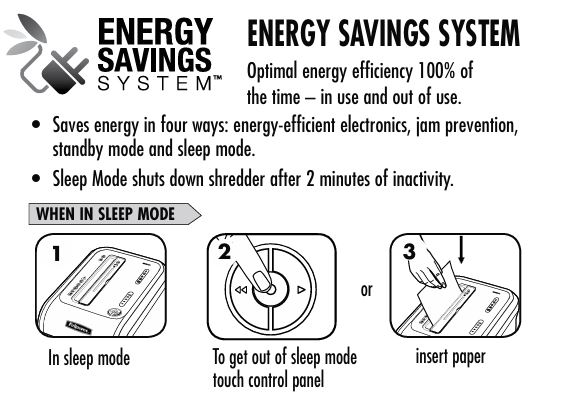
99ci Shredder: Common Problems and Their Causes
The Fellowes 99Ci Powershred is designed to handle rigorous shredding tasks, but even the best machines can face challenges. Understanding the root cause of a problem is crucial for effective troubleshooting.
| Problem | Symptoms | Causes | Solutions |
|---|---|---|---|
| Overheating | Shredder stops; red overheat indicator lights. | Exceeded 30-minute runtime; poor ventilation. | Power off, let cool for 40 minutes; ensure proper ventilation. |
| Paper Jams | Paper stuck; red jam indicator lights. | Overfeeding; misaligned paper; unsuitable materials. | Reverse the paper; manually clear jams; clean blades; avoid overloading. |
| Bin Full or Open Indicator | Red bin light; shredder won’t operate. | Bin full; improperly closed; debris blocking sensors. | Empty bin; clean sensors; align bin correctly. |
| Unresponsive Motor | No power; no indicator lights. | Loose plug; safety switch not engaged; motor overload. | Check power connection; reset shredder; inspect safety switch. |
| SafeSense Activation | Shredder stops; yellow SafeSense light active. | Hands or objects near paper entry; dirty sensors. | Clean sensors; avoid touching entry during operation; test SafeSense functionality. |
| Shredder Runs in Reverse Only | Reverse works, forward doesn’t respond. | Auto-run sensor misaligned or obstructed. | Clean and realign auto-run sensor; test functionality; consult manual if unresolved. |
| Flashing Power Indicator | Blinking power light. | Sleep mode; misaligned bin; minor error. | Wake shredder from sleep mode; align bin; check for obstructions. |
| Noisy Operation | Excessive noise during shredding. | Lack of lubrication on blades. | Apply shredder oil; run in reverse to distribute oil evenly. |
Below, we explore common issues that users encounter with the Fellowes Powershred 99Ci and their potential causes in greater detail.
1. Shredder Overheating
The Powershred 99Ci is engineered to run continuously for up to 30 minutes. However, exceeding this operational limit can cause the shredder to overheat and automatically shut down.
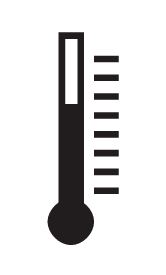
Symptoms:
- The shredder stops working mid-operation.
- The Overheat Indicator (red light) on the control panel illuminates.
Causes:
- Extended Use: Continuous operation beyond the 30-minute runtime triggers the shredder’s safety mechanism to prevent damage to internal components.
- High-Temperature Environment: Operating the shredder in temperatures above the recommended 80°F (26°C) can exacerbate overheating.
- Insufficient Cooling: Lack of ventilation around the machine can impede heat dissipation.
Preventive Tips:
- Avoid using the shredder for extended periods without breaks.
- Ensure the shredder is placed in a well-ventilated area, away from direct sunlight or heat sources.
2. Paper Jams
While the Powershred 99Ci features an advanced Jam Proof System, improper use or challenging shredding materials can still lead to paper jams.
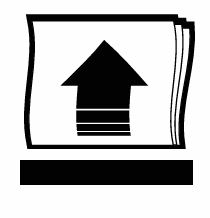
Symptoms:
- Paper is stuck in the entry slot and won’t move forward or reverse.
- The Jam Indicator (red light) on the control panel lights up.
- The shredder produces unusual grinding noises during operation.
Causes:
- Overfeeding: Attempting to shred more than 18 sheets of paper at once can overload the machine.
- Misaligned Paper: Feeding paper at an angle rather than straight into the entry slot.
- Foreign Materials: Shredding items not recommended for the machine, such as newspaper, cardboard, or adhesive labels, which can tangle in the blades.
- Sticky Residue: Paper with adhesive residues can gum up the cutting blades and cause jams.
Preventive Tips:
- Monitor the machine’s Jam Proof Indicator to ensure you don’t exceed the paper capacity.
- Shred paper straight and evenly, ensuring that it is flat and not folded or crumpled.
- Avoid shredding materials that are explicitly stated as unsuitable in the manual.
3. Bin Full or Open Indicator
The waste bin plays a critical role in maintaining smooth operation. If the shredder detects that the bin is full or improperly positioned, it will cease functioning to avoid a mess or potential damage.

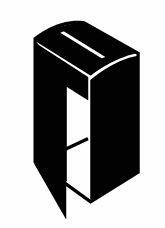
Symptoms:
- The shredder stops shredding entirely.
- The Bin Open or Bin Full indicators (red lights) illuminate on the control panel.
Causes:
- Overflowing Bin: When the bin reaches its capacity, the shredder’s sensors will prevent further operation.
- Improper Alignment: If the bin is not correctly placed or pushed all the way in, the shredder will not operate.
- Debris Blocking Sensors: Dust or paper fragments on the bin’s sensors can cause false bin full or open alerts.
Preventive Tips:
- Empty the bin frequently to prevent overflow.
- Ensure the bin is securely in place after emptying.
- Periodically clean the bin sensors to remove dust and debris.
4. Unresponsive Motor
An unresponsive motor can be frustrating, especially when the shredder appears to be powered on but fails to operate.
Symptoms:
- The shredder does not start even when the power switch is set to “ON.”
- None of the LED indicators on the control panel illuminate.
- No noise or movement from the machine.
Causes:
- Power Supply Issues: A loose plug, faulty power outlet, or power surge can disrupt the shredder’s operation.
- Safety Switch: The shredder’s power safety switch might not be fully engaged.
- Motor Overload: Prolonged use without cooling can overload the motor and trigger a protective shutdown.
- Internal Damage: Mechanical or electrical faults within the motor or circuitry can render the shredder inoperative.
Preventive Tips:
- Regularly inspect the power cord and outlet for damage or loose connections.
- Allow the shredder to cool down after extended use to prevent motor strain.
- Avoid using extension cords or power converters, which can affect the shredder’s performance.
5. SafeSense Activation
The SafeSense® Technology is a valuable safety feature that stops the shredder immediately when it detects hands or other objects near the paper entry. However, sensitivity issues can sometimes result in unexpected stoppages.

Symptoms:
- The shredder halts abruptly during operation.
- The SafeSense Indicator (yellow light) on the control panel illuminates.
- The shredder remains unresponsive even after clearing the entry slot.
Causes:
- Proximity of Hands: Hands or objects too close to the paper entry trigger the SafeSense system.
- Debris on Sensors: Accumulated dust or paper particles on the SafeSense sensors can cause them to misfire.
- Sensor Malfunction: An internal fault in the SafeSense system can lead to continuous activation.
Preventive Tips:
- Regularly clean the SafeSense sensor area with a soft, dry cloth to remove dust or debris.
- Avoid placing objects on or near the paper entry when the shredder is in use.
- Test the sensor periodically to ensure it is functioning correctly.
Additional Considerations
While these are the most common issues faced by users, it’s essential to recognize that proper maintenance and adherence to the manufacturer’s guidelines can prevent most problems. Using the shredder within its recommended specifications and performing routine maintenance—like oiling the blades and cleaning the sensors—can significantly enhance its lifespan and reliability.
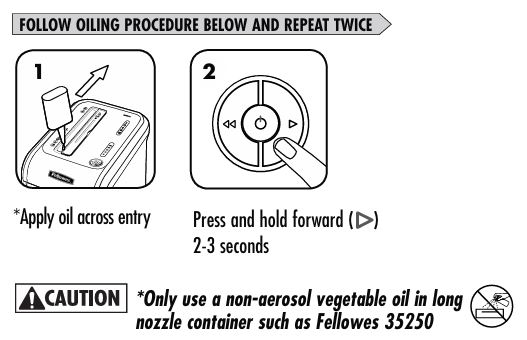
Fellowes Powershred 99Ci Troubleshooting: Step-by-Step Fixes
When this encounters an issue, it can be frustrating. However, most problems can be resolved with a systematic approach. Below, we’ll walk you through detailed, step-by-step solutions for common issues to get your shredder back in working order.
1. Resolving Overheating
The Powershred 99Ci is equipped with a built-in overheat protection system. If it stops due to overheating, follow these steps:
- Turn Off the Shredder: Switch the power to “OFF” and unplug the shredder.
- Allow the Shredder to Cool: Let it rest for at least 40 minutes in a cool, ventilated area to ensure it has adequate time to recover.
- Check the Environment:
- Ensure the room temperature is between 50°F and 80°F (10°C and 26°C).
- Avoid placing the shredder near heat sources or in direct sunlight.
- Resume Operation: After the cooling period, plug the shredder back in and turn it on. If the overheat indicator is still illuminated, allow additional cooling time before trying again.
Preventive Tip: Avoid running the shredder continuously for more than 30 minutes. Take breaks to prevent overheating.
2. Clearing Paper Jams
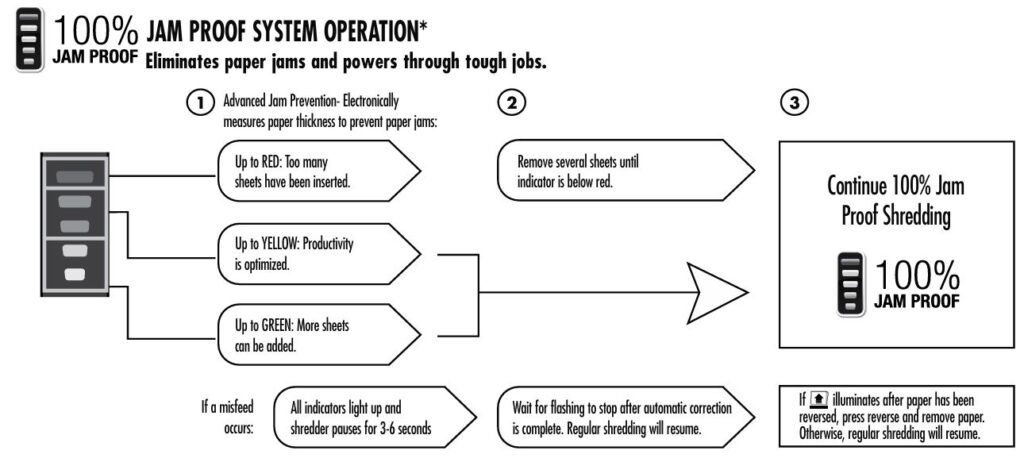
Despite its Jam Proof System, jams can occasionally occur. Here’s how to handle them:
- Power Down the Shredder: Switch the power to “OFF” and unplug it for safety.
- Reverse the Paper:
- Plug the shredder back in and turn it on.
- Press and hold the Reverse Button until the paper reverses out of the entry slot.
- Remove the paper carefully, ensuring you don’t tear it.
- Manually Remove Stuck Paper:
- If the reverse function fails, unplug the shredder.
- Gently pull the paper out of the entry slot using tweezers or your fingers. Be careful not to damage the blades.
- Inspect the Blades:
- Look for any debris, adhesive residues, or foreign materials stuck in the blades.
- Clean the blades with a soft brush or use Fellowes shredder oil to lubricate and loosen stuck materials.
- Test the Shredder:
- Plug the shredder back in and shred a single sheet of paper to ensure normal operation.
Preventive Tip: Feed paper straight and within the recommended capacity (18 sheets per pass). Monitor the Jam Indicator Lights to avoid overfeeding.
3. Addressing Bin Issues
The shredder will not operate if the bin is full or improperly positioned. Here’s how to resolve bin-related problems:
- Empty the Bin:
- Turn the shredder off and remove the waste bin.
- Dispose of the shredded material and clean the bin to remove dust or fragments.
- Clean the Bin Sensors:
- Locate the sensors inside the bin area (typically near the edges).
- Use a cotton swab dipped in rubbing alcohol to gently clean the sensors, removing any dust or buildup that might cause false readings.
- Reinstall the Bin:
- Ensure the bin is securely pushed back into its slot.
- Listen for a click or check for proper alignment to confirm the bin is fully seated.
- Test the Shredder: Turn the shredder back on and feed a sheet of paper to check if the bin-related issue is resolved.
Preventive Tip: Regularly empty the bin before it reaches capacity to avoid interruptions.
4. Fixing an Unresponsive Motor
If the shredder appears dead or unresponsive, these steps may help:
- Check the Power Connection:
- Ensure the shredder is plugged securely into a working power outlet.
- Test the outlet with another device to rule out electrical issues.
- Inspect the Power Switch:
- Verify that the power switch is set to the “ON” position (I).
- Reset the Shredder:
- Unplug the shredder and let it sit for 5–10 minutes to reset any internal electronics.
- Plug it back in and try operating it again.
- Inspect the Safety Switch:
- Ensure the Power Safety Switch (usually located at the back or bottom of the shredder) is fully engaged.
- If the switch is not properly engaged, the shredder will not function.
- Test the Shredder:
- Turn the shredder back on and check if the motor responds.
Preventive Tip: Avoid using the shredder with extension cords or power converters, as these can disrupt power delivery.
5. Adjusting SafeSense Sensitivity
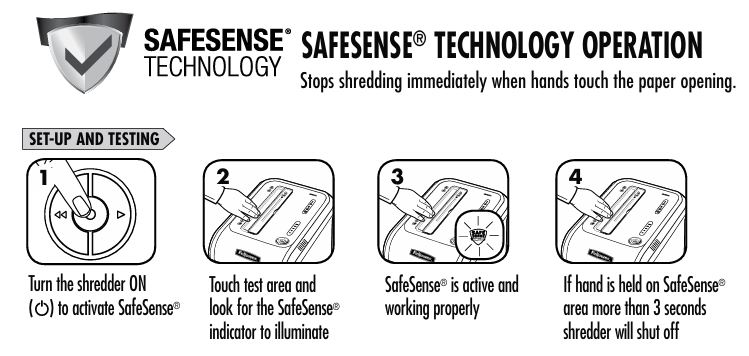
The SafeSense® Technology is a safety feature that stops shredding if hands are too close to the paper entry. However, if the system is overly sensitive or malfunctioning, follow these steps:
- Clean the SafeSense Area:
- Locate the SafeSense sensor area near the paper entry.
- Use a soft, dry cloth to wipe the sensor clean, removing dust or fingerprints.
- Test the Sensor:
- Turn the shredder on and lightly touch the SafeSense area.
- The yellow SafeSense Indicator Light should illuminate.
- Release the sensor, and the shredder should return to normal operation.
- Restart the Shredder:
- If the shredder does not respond, turn it off and unplug it.
- Wait a few minutes, then plug it back in and test again.
- Reduce Sensitivity:
- If SafeSense continues to stop the shredder unnecessarily, contact Fellowes customer support to inquire about recalibrating or adjusting the sensor sensitivity.
Preventive Tip: Avoid touching the SafeSense area during shredding, and keep the paper entry area clean and free of obstructions.
Additional Troubleshooting Scenarios
Shredder Won’t Stop Running
If the shredder motor continues running even when no paper is being shredded:
- Cause: The auto-start sensors might be blocked by dust or paper particles.
- Fix:
- Turn off the shredder and unplug it.
- Locate the auto-start sensors in the center of the paper entry slot.
- Use a cotton swab dipped in rubbing alcohol to clean the sensors.
- Plug the shredder back in and test it.
Shredder Produces Excessive Noise
If the shredder becomes noisier than usual:
- Cause: Lack of lubrication on the cutting blades.
- Fix:
- Apply non-aerosol vegetable-based oil (e.g., Fellowes 35250) across the paper entry slot.
- Run the shredder in reverse for a few seconds to distribute the oil evenly.
When to Contact Support
If the troubleshooting steps above don’t resolve the issue, it might be time to seek professional assistance. Contact Fellowes customer support with the following information:
- Model number (99Ci).
- Purchase date.
- Detailed description of the issue.
Maintenance Tips to Keep Your Shredder Running Smoothly
- Use the Right Materials: Only shred permissible items like paper, small paper clips, staples, CDs, and plastic credit cards.
- Avoid Overloading: Stick to the 18-sheet limit and monitor the Jam Proof System indicators.
- Regular Cleaning: Keep the paper entry and sensors clean to ensure optimal functionality.
- Proper Storage: Operate the shredder in environments between 50°F–80°F (10°C–26°C) with 40%–80% relative humidity.
Frequently Asked Questions about 99Ci Powershred
How do I stop the Fellowes Powershred 99Ci from running in reverse when I turn it on?
If your shredder starts running in reverse upon powering on and doesn’t respond to other buttons, try pressing and holding the forward (►) button for 2–3 seconds. This action can reset the shredder’s operation mode.
What should I do if the shredder doesn’t power on, but the bin light illuminates when the door is opened?
If your shredder isn’t turning on, but the bin light activates when the door is opened, it indicates that the machine is receiving power. Ensure that the bin is properly closed and seated, as the shredder won’t operate if the bin is even slightly ajar. Additionally, check for any paper jams or obstructions that might be preventing operation. If the issue persists, consult the user manual or contact Fellowes customer support for further assistance.
How can I prevent the waste bags in the bin from sliding down inside during operation?
To keep waste bags in place inside the bin, ensure they are properly fitted and not overfilled. Some users find that securing the bag’s edges over the bin’s rim helps keep it in place. If the bag continues to slip, consider using Fellowes-compatible bags designed for the 99Ci model, as they are tailored to fit securely.
What does it mean when the power indicator light is flashing on my shredder?
A flashing power indicator light can signify various issues, such as the shredder being in sleep mode, a misaligned bin, or a minor error. First, press the power button to wake the shredder from sleep mode. If the light continues to flash, check that the bin is correctly aligned and fully inserted. If the problem persists, refer to the user manual for troubleshooting steps or contact Fellowes customer support.
How do I shred credit cards with the Fellowes Powershred 99Ci?
The Fellowes Powershred 99Ci is capable of shredding credit cards. To do so, insert one credit card at a time into the center of the paper entry slot. Ensure that the card is fed straight into the slot to facilitate proper shredding. Avoid inserting multiple cards simultaneously to prevent jams.
Why won’t the red “bin full” light turn off after I’ve emptied the bin?
If the “bin full” indicator remains illuminated after emptying the bin, it’s possible that paper debris is obstructing the sensors inside the bin area. To resolve this, turn off and unplug the shredder, then gently clean the sensors located near the bin’s top edge using a soft cloth or cotton swab. After cleaning, reassemble the bin, ensuring it’s properly aligned, and power the shredder back on.
What does a red light on the shredder indicate, and how can I resolve it?
A red light on the Fellowes Powershred 99Ci can indicate several issues, such as the shredder overheating, the bin being full or open, or a paper jam. To resolve this, first, ensure the bin is empty and properly closed. If the shredder has been used extensively, allow it to cool down for at least 40 minutes.
For paper jams, use the reverse function to clear any blockages. If the red light persists, consult the user manual or contact Fellowes customer support for further assistance.

How do I reset the red light indicator on my Fellowes shredder?
To reset the red light indicator on your Fellowes shredder, follow these steps:
- Turn off the shredder by flipping the switch to the “Off” position.
- Unplug the shredder from the power source.
- Wait for a few minutes to allow the shredder to cool down.
- Plug the shredder back into the power source.
- Turn on the shredder by flipping the switch to the “On” position.
This process allows the shredder to recalibrate and potentially clear any minor glitches that may have caused the red light indicator to activate.
What should I do if my Fellowes shredder only runs in reverse but not forward?
If your Fellowes shredder operates in reverse but not forward, it may be due to an issue with the auto-run sensor. To address this:
- Unplug the shredder for safety.
- Locate the auto-run sensor in the center of the paper entry throat; it typically appears as a small plastic bar or lever.
- Inspect the sensor for any signs of damage or obstruction by debris.
- Gently adjust and realign the sensor to ensure it engages properly when paper is inserted.
- Plug the shredder back in and test its operation in both forward and reverse modes.
If the issue persists, consult the Fellowes Shredder Troubleshooting Manual or contact customer support for further assistance.
Conclusion
The Fellowes Powershred 99Ci is a robust and reliable shredder when used and maintained correctly. By addressing issues promptly and following the troubleshooting tips above, you can extend the life of your shredder and enjoy seamless operation.
If you’re still experiencing problems or have any concerns, don’t hesitate to contact Fellowes support or consult your user manual for further guidance. Keep shredding securely and efficiently!



