Welcome to our comprehensive guide on the Fellowes AutoMax 150C Cross-Cut Paper Shredder! This nifty machine is designed to make your document disposal both secure and effortless. With its automatic shredding capability, you can load up to 150 sheets, press start, and walk away, letting the shredder do the heavy lifting. For smaller tasks, it also offers manual shredding of up to 8 sheets at a time.

Whether you’re working from home or managing a bustling office, keeping your shredder in tip-top shape is crucial. A well-functioning shredder ensures that sensitive information is securely destroyed, helping you maintain confidentiality and comply with data protection regulations. Plus, it saves you the hassle of dealing with paper jams or unexpected breakdowns during crunch time.
In this guide, we’ll walk you through common issues that might cause your AutoMax 150C to stop working and provide straightforward solutions to get it back up and running. Our aim is to help you troubleshoot effectively, so you can keep your shredder—and your day—running smoothly.
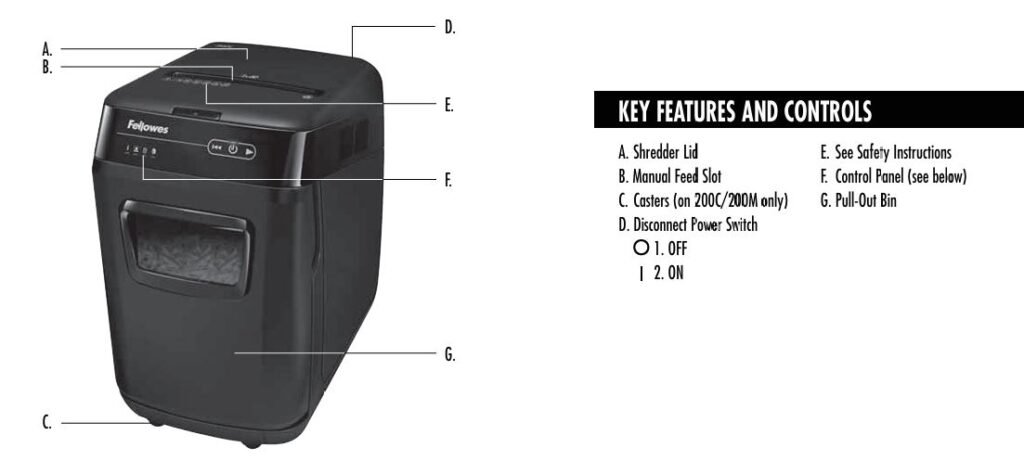
Common Problems with the Fellowes AutoMax 150C Paper Shredder
Shredder Won’t Start or Power On
It’s frustrating when your shredder doesn’t power up. Common symptoms include an unresponsive power button and silence from the motor. Before panicking, ensure that the shredder is properly plugged into a functioning power outlet.
Check the power cord for any signs of damage, and confirm that the main power switch is turned on. Some models also have a safety feature that prevents operation if the waste bin is not correctly seated, so make sure it’s securely in place.
Paper Jam Issues
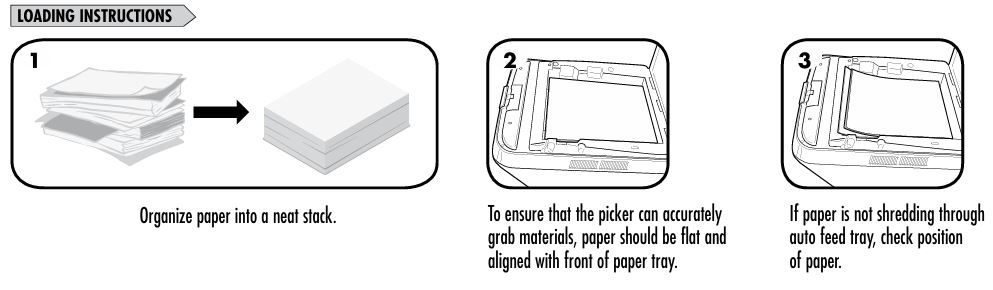
Paper jams can halt your shredding tasks abruptly. You might notice paper stuck midway through the shredding process or the machine stopping unexpectedly. To address this, first, unplug the shredder for safety. Carefully try to remove the jammed paper, avoiding sharp internal components.
To prevent future jams, avoid overloading the shredder beyond its capacity—remember, up to 150 sheets for automatic feeding and 8 sheets for manual feeding. Also, ensure that staples and paper clips are removed before shredding, as they can cause jams and damage the blades.
Overheating Problems
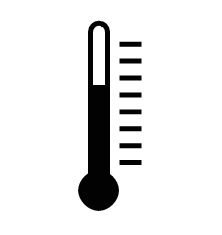
If your shredder shuts off unexpectedly after extended use, it might be overheating. The AutoMax 150C is designed for continuous operation of up to 12 minutes, after which it requires a 25-minute cool-down period. Overuse can trigger a thermal overload protector, shutting down the machine to prevent damage. To avoid this, adhere to the recommended duty cycle and allow the shredder to rest as needed.
Slow or Inefficient Shredding
When your shredder starts to slow down or struggles with basic tasks, it could be due to dull blades or a need for maintenance. Regular oiling of the shredder blades is essential to maintain optimal performance. Fellowes recommends oiling your shredder each time you empty the waste bin. Use only non-aerosol vegetable-based oils, applying it along the paper entry to lubricate the cutting blades.
Unusual Noises or Vibrations
Hearing grinding or buzzing sounds during operation? This could indicate that the shredder is dealing with materials it wasn’t designed to handle, such as thick paper, plastic, or metal objects.
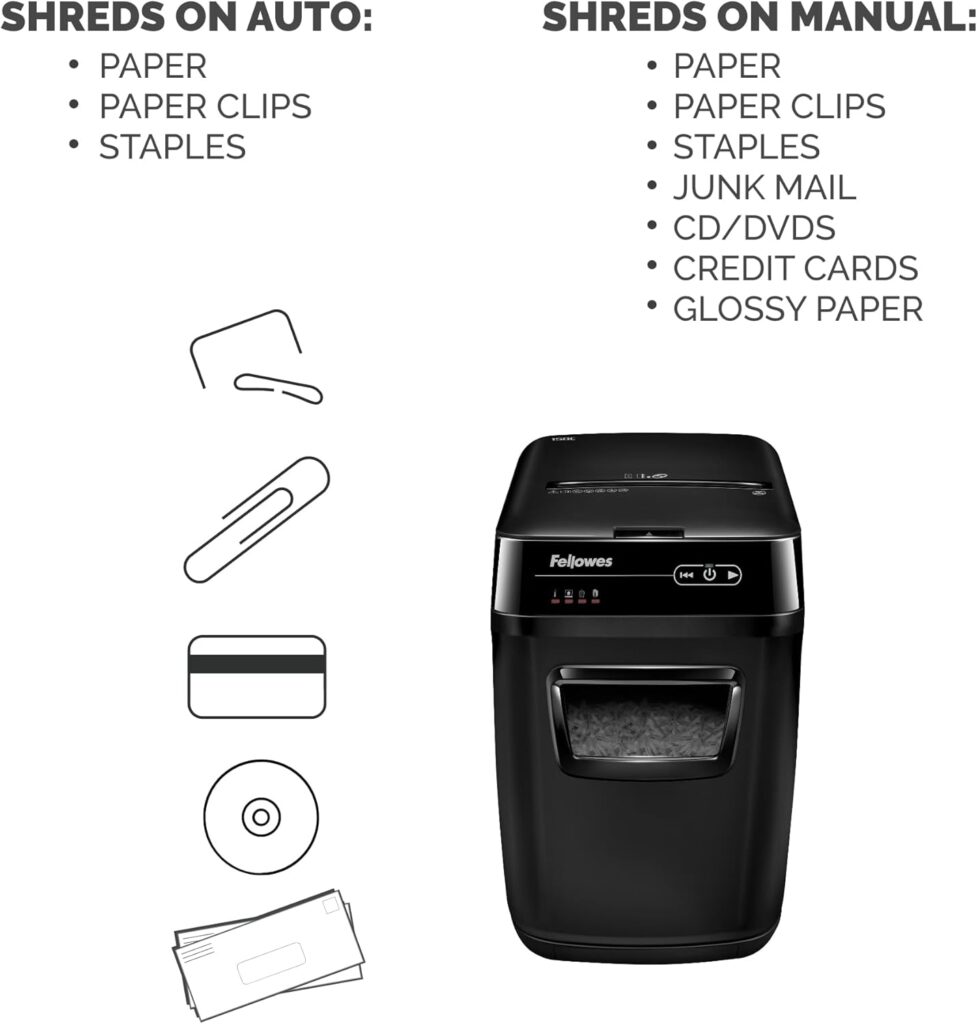
Always ensure you’re only shredding appropriate materials within the recommended capacity. If unusual noises persist, it might be a sign of internal wear or damage, and consulting a professional technician would be advisable.
Auto-Feed Mechanism Not Working
If the auto-feed feature isn’t functioning correctly, resulting in paper not feeding as it should, there are a few things to check. Ensure that the paper stack is loaded correctly and that the sheets are not stapled or paper-clipped together, as this can impede the feeding mechanism.
Additionally, inspect the feed rollers and sensors for any debris or obstructions, and clean them carefully if needed.
Causes Behind Each Issue With AutoMax 150C Shredder
When your Fellowes AutoMax 150C starts acting up, understanding the underlying causes can help you address problems with confidence. Let’s dive into the details of each potential issue:
Power Issues
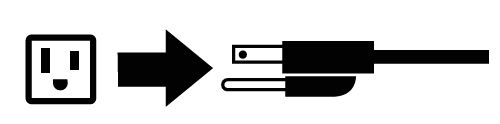
Power problems are common but often straightforward to resolve. Here are the likely reasons your shredder isn’t powering on:
- Faulty Cables: Over time, cords can wear out, leading to exposed wires or internal damage. Inspect the cable carefully, and if you see signs of fraying, replace it to ensure safe and reliable operation.
- Loose Connections: If the power cord isn’t securely plugged into a grounded outlet, the shredder may fail to turn on. Double-check all connections.
- Damaged Power Supply: Occasionally, the internal power supply may develop a fault, such as damage from a power surge. If everything seems connected and the issue persists, it might require professional servicing.
Paper Jams
Paper jams can be a real headache, but they’re often avoidable. Here’s what causes them:
- Improper Alignment or Overloading: Loading too many sheets or feeding them in at an angle can lead to clogs. Stick to the shredder’s capacity: 150 sheets for auto-feed or 8 sheets for manual feeding.
- Sticky Residues or Dust: Dust from shredded paper or adhesives from labels can collect on the blades, reducing their efficiency and causing jams. Regular cleaning can prevent this.
Overheating
Your shredder is equipped with a thermal protection system, which halts operation if it overheats. Here’s what could cause this:
- Extended Use: The AutoMax 150C is designed for up to 12 minutes of continuous shredding, followed by a 25-minute cool-down period. Overrunning this duty cycle will lead to automatic shutdown to protect the motor.
Motor Strain
A strained motor can spell trouble for your shredder’s longevity. The primary culprits include:
- Neglected Maintenance: Lack of regular lubrication causes friction between the blades, forcing the motor to work harder. Oiling is a must!
- Improper Materials: Feeding in materials like cardboard, thick plastic, or industrial staples can overburden the motor and potentially damage internal components.
Mechanical or Auto-Feed Malfunctions
If the auto-feed feature or mechanical components fail, here’s why:
- Worn Parts: Over time, gears and feed rollers may wear out or develop minor damage, especially with frequent use.
- Dusty or Misaligned Sensors: Sensors responsible for detecting paper may get blocked by dust, preventing the auto-feed mechanism from functioning properly. Cleaning can help resolve this.
Fellowes AutoMax 150C Paper Shredder: A Step-by-Step Troubleshooting Guide
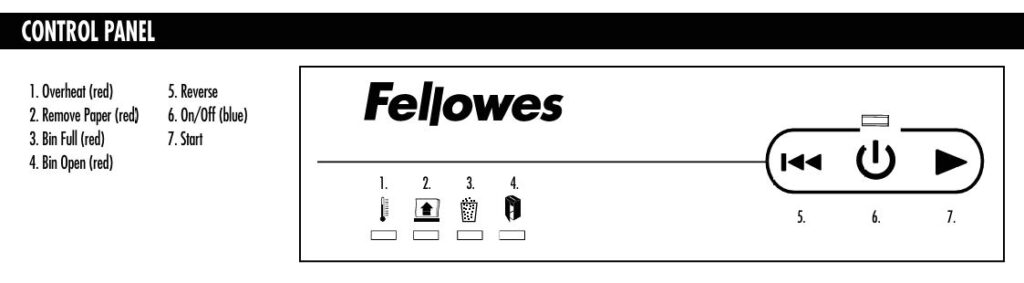
When problems arise, troubleshooting is key to getting your shredder back in action. Let’s walk through each issue systematically.
1. General Preliminary Checks
Before diving into specific fixes, start with these essential checks:
- Power Check: Ensure the shredder is plugged into a properly grounded outlet.
- Visual Inspection: Look for visible damage like frayed cords, cracks in the casing, or loose components.
- Error Lights: Review the shredder’s control panel for illuminated error indicators. For instance, a “Bin Open” light means you need to reseat the waste bin. Refer to your manual to decode these signals.
2. Fixing Power Issues
If your shredder won’t start, here’s what to do:
- Test the Outlet: Plug another device into the same outlet to confirm it’s working.
- Inspect the Cord: Look for damage and try repositioning the plug to ensure a secure fit.
- Reset the Shredder: Some Fellowes models have a reset button near the power switch. Turn the shredder off, press the reset button, and then turn it back on.
3. Resolving Paper Jams
Clearing jams can be tricky but manageable with these steps:
- Unplug the Shredder: For safety, always disconnect the power first.
- Manually Remove Paper: Gently pull out visible pieces of stuck paper. Use tweezers if needed, but avoid damaging the blades.
- Reverse Mode: Switch to reverse mode to help eject the jammed material.
Prevention Tips: Always align paper properly and adhere to the shredder’s capacity limits. Avoid shredding thick items or using heavily stapled sheets.
4. Addressing Overheating
Overheating is a safeguard mechanism. Here’s how to handle it:
- Allow Cool-Down Time: If the shredder halts mid-use, wait at least 25 minutes before trying again.
- Manage Shredding Sessions: Shred in 12-minute intervals with breaks to prevent overheating.
Tip: If overheating occurs frequently, ensure the shredder isn’t placed near heat sources.
5. Improving Shredding Efficiency
Keep your shredder running like new with these tips:
- Oil the Blades: Lubricate the cutting blades after every waste bin emptying. Use non-aerosol vegetable-based oil and apply it directly to the paper entry.
- Avoid Improper Materials: Don’t shred items like cardboard, heavy plastic, or adhesive labels, which can dull the blades.
6. Fixing Auto-Feed Issues
When the auto-feed isn’t working, follow these steps:
- Inspect Paper Loading: Make sure the paper stack is aligned and flat. Remove staples or paper clips that could cause blockages.
- Clean the Feed Rollers: Dust or debris on the rollers may prevent paper from feeding properly. Gently wipe them down with a soft cloth.
- Check Sensors: Clean the auto-feed sensors with a cotton swab dipped in rubbing alcohol to remove any dust buildup.
Pro Tips for Maintaining Your Fellowes AutoMax 150C Shredder
Keeping your Fellowes AutoMax 150C paper shredder in top condition is easy with regular maintenance and mindful usage. These simple tips will help ensure your shredder performs smoothly and lasts for years:
Regular Maintenance Checklist
Oiling the Blades:
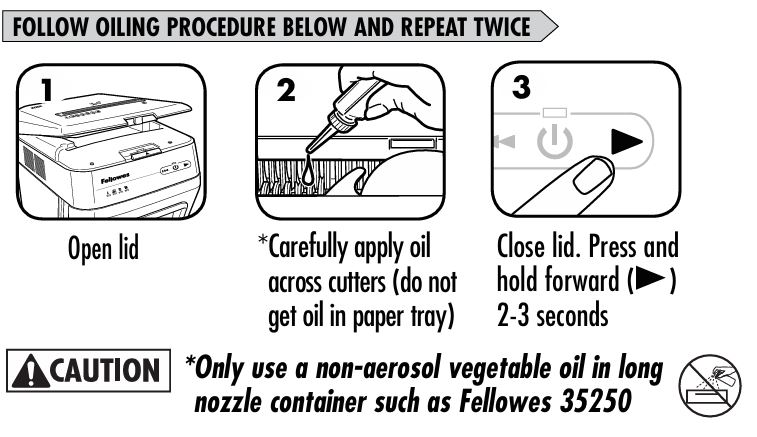
Regularly oil the shredder’s blades for peak performance. Fellowes recommends applying oil every time you empty the waste bin. This prevents diminished sheet capacity, reduces intrusive noise, and avoids potential motor failure. Use non-aerosol vegetable-based oils, such as Fellowes 35250, for safe lubrication.
Cleaning Infrared Sensors:
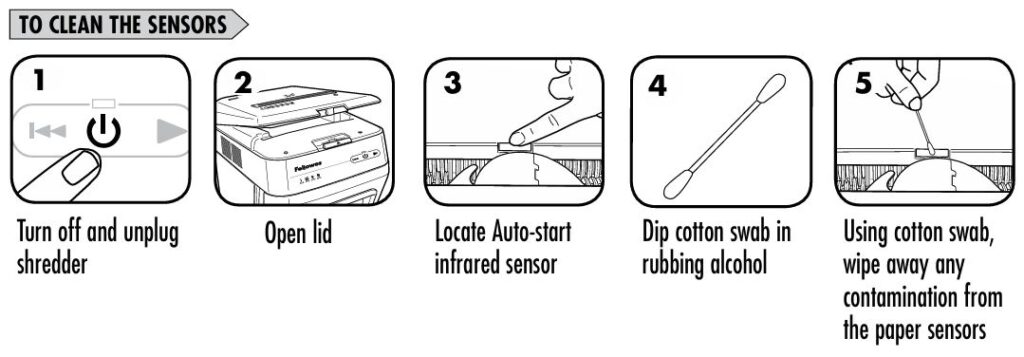
Paper dust can block the shredder’s auto-start sensors, causing it to run unnecessarily or not at all. Clean the sensors gently with a cotton swab dipped in rubbing alcohol. Focus on the center of the paper entry, where the sensors are located.
Dust Removal:
Shredded paper creates dust that can accumulate around the machine. Periodically wipe the exterior and clear dust from vents to prevent overheating.
Proper Usage
Avoid Overloading:
Respect the shredder’s capacity limits: 150 sheets for the auto-feed tray and 8 sheets for manual feed. Overloading can cause jams and reduce the shredder’s efficiency.
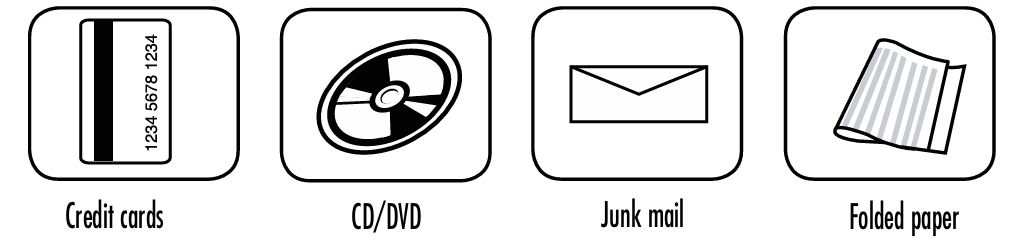
Shred Suitable Materials Only:
Stick to paper, staples, and credit cards. Avoid feeding in adhesive labels, laminated materials, cardboard, or thick plastic, as these can damage the blades.
Monitoring Duty Cycle
Stick to the 12-Minute Run Time:
The AutoMax 150C is designed for a 12-minute continuous run followed by a 25-minute cooling period. Exceeding this duty cycle can trigger the overheat indicator, temporarily halting operation.
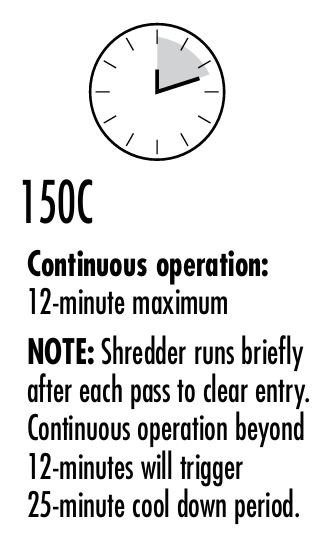
Cooling Down Period:
Allow the shredder to cool down completely after extended use to protect the motor and internal components.
When to Seek Professional Help
Sometimes, even with proper maintenance, your shredder may encounter issues that require expert assistance. Here’s when to consider reaching out to Fellowes or a certified technician:
Identifying Problems Beyond DIY Solutions
- Persistent Issues:
If power problems, frequent jamming, or overheating persist despite troubleshooting, it’s time to call in the professionals. - Mechanical Failures:
Strange noises, grinding, or reduced shredding capacity could indicate internal wear or damaged components that require skilled repairs.
Contacting Fellowes Customer Support
Fellowes offers excellent customer support to help resolve your shredder problems:
- Visit the Fellowes website for troubleshooting guides and contact information: www.fellowes.com.
- Customer support is available through dedicated phone lines for your region.
Warranty Claims and Replacement Policies
- Warranty Coverage:
Fellowes provides a 2-year warranty on parts and a 7-year warranty on the cutting blades. This ensures protection against material and workmanship defects. - Making a Claim:
To file a warranty claim, provide proof of purchase and details of the issue. Fellowes may offer repair or replacement depending on the situation.
Don’t hesitate to seek professional help if you’re unsure. Fellowes prioritizes customer satisfaction, ensuring your shredder stays reliable for years to come.
Frequently Asked Questions (FAQs)
How often should I oil my shredder?
Oiling your shredder is key to keeping it in top-notch condition. Fellowes recommends oiling your shredder every time you empty the waste bin. Regular lubrication ensures the cutting blades run smoothly, prevents noisy operation, and reduces strain on the motor.
Without oil, the shredder may experience diminished sheet capacity and even stop functioning altogether. Use only a non-aerosol vegetable-based oil like Fellowes 35250 for safe and effective lubrication. To oil your shredder:
- Open the shredder lid.
- Carefully apply the oil across the cutters (avoid letting oil drip into the paper tray).
- Close the lid and run the shredder in forward mode for 2–3 seconds to distribute the oil evenly.
What does the blinking indicator light mean?
The blinking indicator lights on your shredder’s control panel are helpful guides to identify specific issues:
- Overheat light (red): Your shredder has exceeded its maximum operating temperature and needs to cool down. Wait 25 minutes before resuming operation.
- Bin Full light (red): The waste bin is full and needs to be emptied.
- Bin Open light (red): The bin is not seated properly. Securely close the bin to continue shredding.
- Remove Paper light (red): A paper jam has occurred. Press the reverse button and carefully remove the jammed paper.
Can I use the shredder for non-paper materials like CDs or staples?
Yes, the Fellowes AutoMax 150C is versatile enough to shred small staples and credit cards. However, there are limits:
- Staples: Only standard staples are acceptable. Avoid industrial-grade staples as they can damage the blades.
- Non-Paper Materials: Credit cards can be shredded, but items like CDs, DVDs, adhesive labels, laminated documents, or thick plastics are not recommended. These materials may damage the motor or the cutters.
What is the recommended sheet limit for the AutoMax 150C?
The AutoMax 150C is built for convenience, with two shredding modes:
- Auto-Feed Mode: Handles up to 150 sheets at a time, provided the stack is neatly aligned and free of paper clips or heavy staples.
- Manual Feed Slot: Accepts up to 8 sheets at once. Always follow these limits to avoid paper jams or reduced performance.
Conclusion
Shredding doesn’t have to be stressful when you have the Fellowes AutoMax 150C in your corner. This advanced shredder makes disposing of sensitive documents secure and hassle-free—so long as you take a few steps to maintain it.
By following the troubleshooting tips and maintenance advice shared in this guide, you can prevent common issues like paper jams, overheating, or auto-feed malfunctions. Remember to oil the blades regularly, clean the sensors, and respect the duty cycle to keep your shredder performing like new.
If you ever encounter problems that you can’t resolve on your own, Fellowes’ excellent customer support team is there to help. With a 2-year machine warranty and a 7-year blade warranty, you’re backed by quality you can trust.
Lastly, we’d love to hear from you! Share your questions or shredding experiences in the comments below. Together, let’s make shredding a smooth and satisfying task!



