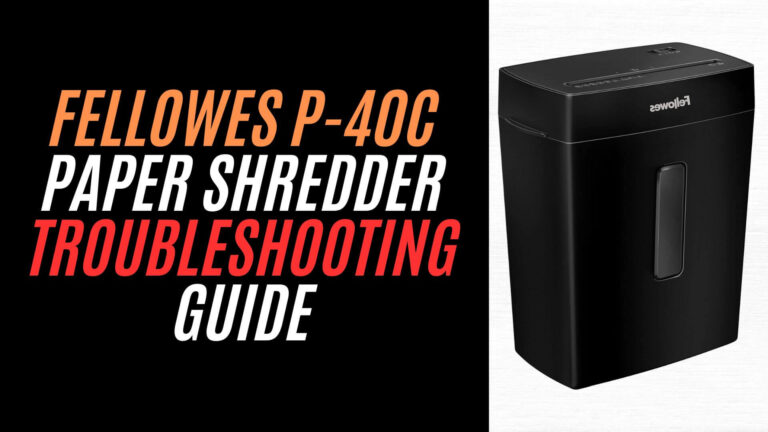If you own a Fellowes Powershred 12C15 12-sheet cross-cut paper shredder, you know it’s designed to be durable, reliable, and efficient at tackling everyday shredding tasks. Whether you’re dealing with sensitive documents or simply decluttering your space, this shredder gets the job done quickly and safely. But like any machine, occasional hiccups can happen, and when they do, it can be frustrating trying to figure out how to resolve the issue.
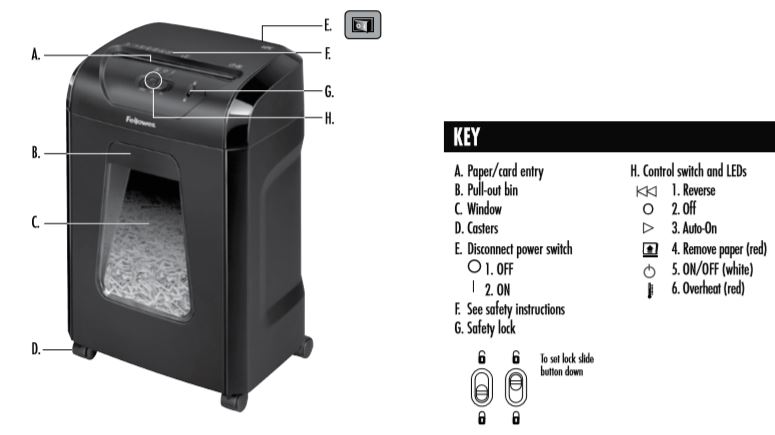
This guide is here to help! Whether you’re facing paper jams, overheating issues, or the shredder just won’t start, we’ll walk you through easy-to-follow troubleshooting steps. We’ll also give you tips on how to keep your Fellowes Powershred 12C15 in top working condition, ensuring it stays reliable for years to come.
Common Issues with the Fellowes Powershred 12C15 Paper Shredder
The Fellowes Powershred 12C15 is built to last, but like any piece of equipment, it can sometimes encounter issues. Understanding these common problems is the first step toward keeping your shredder running smoothly.
1. Paper Jams
Paper jams are probably the most frequent issue you’ll run into when using a paper shredder. It’s easy to overload the shredder, especially if you’re shredding a stack of paper quickly. When too many sheets of paper are fed into the shredder at once, the blades can get stuck or misaligned.
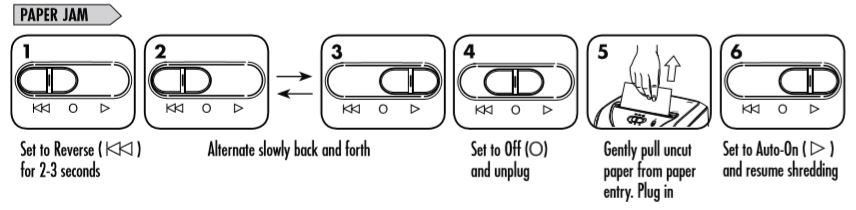
How to Fix It:
- Turn off and unplug your shredder to ensure safety before attempting to clear the jam.
- Inspect the feed area: Check for any visible paper stuck in the entry slot.
- Carefully remove the paper: Gently pull out any stuck paper, ensuring you don’t damage the cutting blades. A pair of tweezers or pliers can help with stubborn paper.
- Prevention Tip: Always check the recommended sheet capacity for your shredder. For the Fellowes Powershred 12C15, it’s best to feed no more than 12 sheets at a time.
2. Shredder Overheating
Shredders can overheat if they are used for extended periods or if they’re being overburdened. The Fellowes Powershred 12C15 comes with an automatic thermal overload protection feature, which will shut the motor off if it gets too hot.
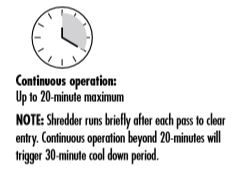
How to Fix It:
- Turn off the shredder and let it cool down for 30 minutes.
- Check the ventilation: Make sure that the vents aren’t blocked by dust or debris.
- Prevention Tip: Give your shredder regular breaks to avoid overheating. Don’t run the shredder continuously for long periods.
3. Poor Shredding Quality
If your shredder is not shredding properly, the issue could lie with either the blades or the paper being used. Dull blades or improper paper type can cause inconsistent or jagged cuts.

How to Fix It:
- Check the blades: If they appear dull or clogged, clean them using a soft cloth.
- Use lubrication sheets: Regularly lubricate the blades with shredder oil or lubrication sheets to keep them sharp and functioning properly.
- Prevention Tip: Avoid shredding materials with staples, clips, or glue as these can cause wear on the blades.
4. Strange Noises or Motor Failure
A shredder making strange noises such as grinding, buzzing, or rattling is a sign that something is wrong with the motor or blades. These sounds may indicate a misalignment or a build-up of paper debris.
How to Fix It:
- Turn off and unplug the shredder to check for any visible debris that may have gotten lodged in the blades.
- Realign the blades: If the blades have become misaligned, carefully reposition them.
- Check the motor: If the motor is making continuous loud noises and not working properly, it might need to be repaired or replaced.
5. Won’t Start
If your Fellowes Powershred 12C15 won’t start, there are a few things that could be going wrong. It could be a simple issue like the shredder not being plugged in or a more serious problem like a faulty power switch.
How to Fix It:
- Check the power supply: Make sure the shredder is plugged in properly and the power outlet is working.
- Ensure the safety features are off: Sometimes, the shredder won’t start if the safety switch is engaged. Check the safe shut-off feature and make sure it’s not active.
- Prevention Tip: Avoid using power strips or extension cords, as they may interfere with the shredder’s power supply.
Fellowes 12C15: Step-by-Step Troubleshooting for Each Problem
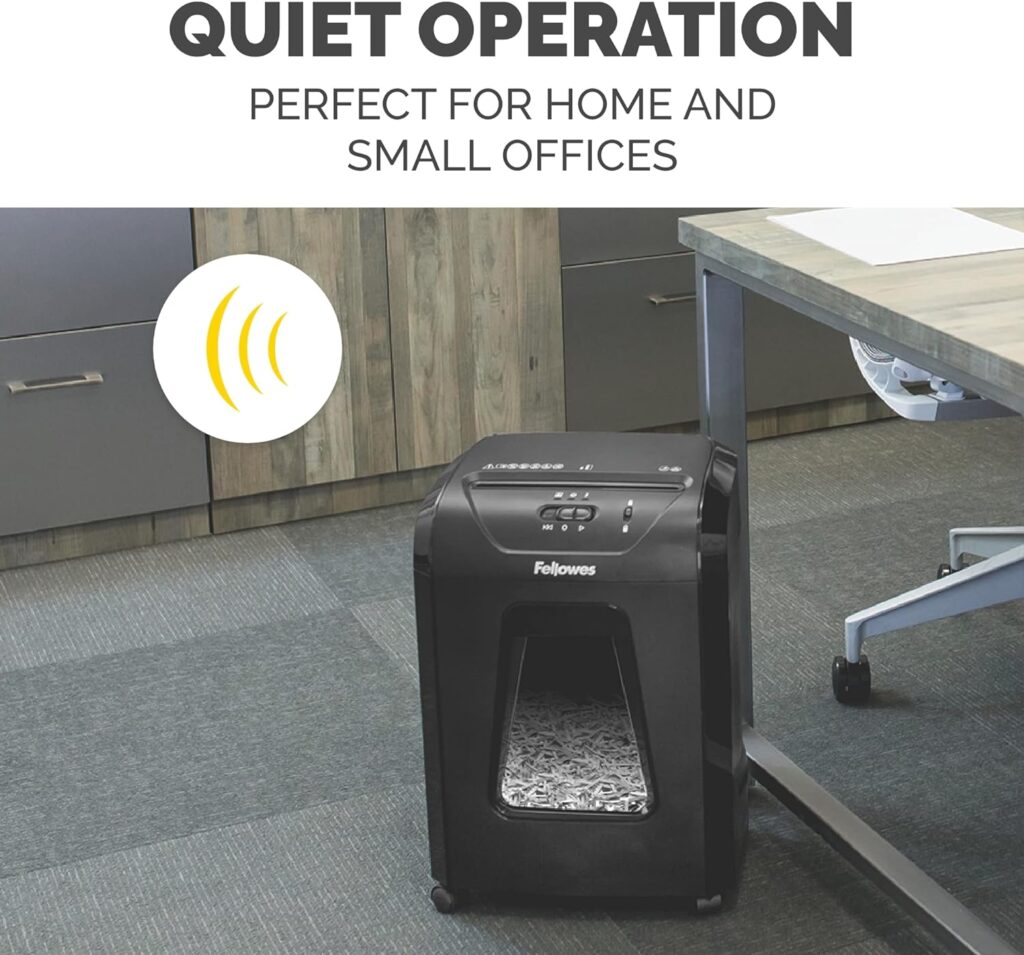
1. Poor Shredding Quality
If you’ve noticed that your Fellowes Powershred 12C15 isn’t cutting paper as effectively as it used to, there could be a few reasons behind this. It’s frustrating when the shredder fails to cut through paper properly, leaving strips or incomplete cuts. Let’s go over the possible causes and how to fix the issue.
Common Causes of Poor Shredding Quality
- Dull Blades: Over time, the cutting blades of your shredder can become worn out or dull. This happens especially if you shred large amounts of paper continuously or shred materials like cardboard that can dull the blades faster.
- Incorrect Paper Type: Some types of paper, such as glossy paper or paper with heavy coatings, can cause the shredder to struggle. The shredder blades aren’t designed for these materials and may not cut through them efficiently.
- Overloading: Shredding too many sheets at once can also lead to poor cutting performance. The shredder might not have enough power to process a large stack of paper properly.
How to Fix Poor Shredding Quality
- Clean the Blades:
- Turn off and unplug your shredder to avoid any accidents.
- Gently wipe down the blades with a soft cloth to remove paper residue or debris.
- If necessary, use a can of compressed air to blow away dust and fine paper particles that might be stuck in the cutters.
- Check the Paper Type:
- Make sure you’re shredding standard paper (8.5” x 11” letter-size paper). Avoid shredding coated, glossy, or cardboard paper as it can be too tough on the blades.
- If you need to shred paper that’s not standard, consider switching to a shredder designed for thicker materials.
- Load Paper Correctly:
- Ensure that you’re not exceeding the recommended 12-sheet capacity for the Fellowes Powershred 12C15. Feed in smaller amounts of paper if the shredder struggles with larger piles.
Long-Term Fixes for Maintaining Shredding Quality
- Use Shredder Lubricant Sheets:
- Regularly lubricate the blades using lubrication sheets or shredder oil. This helps maintain the sharpness of the blades and prevents paper residue from sticking.
- Follow the manufacturer’s instructions on how often to lubricate, but a good rule of thumb is once a month or after every 15 minutes of shredding.
- Avoid Shredding Staples and Paper Clips:
- While the Fellowes Powershred 12C15 can handle a small amount of staples, excessive staples or paper clips can damage the blades and lead to poor performance.
- Always remove any metal objects from paper before shredding.
2. Strange Noises or Motor Failure
Hearing strange sounds coming from your shredder can be a bit alarming, but don’t worry—it doesn’t always mean the end of your shredder’s life! Let’s look at the types of noises your shredder might make, what they could mean, and how to fix them.
Diagnosing the Issue: What the Noises Could Mean
- Grinding or Rattling: If you hear a grinding sound or rattling noise, it might indicate a misalignment of the blades or debris caught in the cutting mechanism.
- Buzzing or High-Pitched Sound: A buzzing sound might point to a problem with the motor or a motor overload.
- Unusual Silence or Stop: If the shredder stops suddenly with no sound at all, it could be a sign that the motor has failed or the shredder’s safety features have been triggered.
How to Fix Strange Noises or Motor Issues
- Inspect and Clean the Blades:
- Turn off and unplug the shredder. Open the shredder’s waste bin and carefully check the blades for any paper, debris, or foreign objects.
- If you notice any buildup, use a soft cloth to clean the blades. You can also use compressed air to remove smaller particles.
- Check for Misalignment:
- If you hear a grinding or rattling sound, the blades could be misaligned. Gently try to realign the blades by hand, but don’t force them. If you’re not sure, consult the user manual for guidance on how to check and realign the blades safely.
- Reset the Motor:
- If the shredder has stopped completely, try resetting the motor. Turn off the shredder, unplug it, and let it rest for 10–15 minutes before plugging it back in.
- Some shredders have a reset button. Check your shredder’s manual for specific instructions on how to reset the motor.
- Check the Gear Mechanism:
- Sometimes, internal gears can get misaligned or stripped. If you’re comfortable, open the shredder housing to check for any loose gears or parts. If you’re not sure how to do this, it’s best to take the shredder to a professional technician.
When to Replace the Motor
- Continuous Noises:
- If the shredder continues to make unusual noises even after cleaning and resetting, the motor could be failing. A motor that buzzes or whines constantly might be a sign that it’s worn out.
- Inability to Start:
- If the shredder refuses to start despite proper troubleshooting, it might be time to replace the motor.
- Consult Fellowes Support for guidance on motor replacement or repair options.
- Frequent Stops:
- If the shredder stops operating frequently, even after cooling down, the motor could be malfunctioning. It’s best to reach out to customer support for a professional diagnosis.
3. Won’t Start
If your Fellowes Powershred 12C15 won’t turn on, it can be a frustrating experience, but the problem could be simpler than you think. Whether it’s an issue with the power supply, the shredder’s safety features, or a faulty switch, there are a few troubleshooting steps you can take to get things running again.
Common Reasons for a Shredder That Won’t Start
- Power Supply Issues: One of the most common reasons a shredder might not start is simply an issue with the power supply. This could be due to the shredder being unplugged or the power outlet not working.
- Safety Features: The Fellowes Powershred 12C15 has a built-in safety switch that will prevent the shredder from turning on if certain conditions aren’t met (e.g., if the bin is not properly in place or if the motor is still cooling down).
- Faulty Switch: Sometimes, the problem could be related to the shredder’s on/off switch. A malfunction in the switch or wiring could prevent the shredder from powering up.
How to Fix It: Step-by-Step Troubleshooting
- Check the Power Supply:
- Inspect the power cord: Make sure the power cord is securely plugged into both the shredder and the wall outlet.
- Test the power outlet: Plug another device (like a lamp or phone charger) into the same outlet to ensure it’s working.
- Check the fuse: Some shredders have an internal fuse. If your shredder is still unresponsive, refer to the manual to check if the fuse needs to be replaced.
- Ensure the Waste Bin is Properly Inserted:
- Safety switch: The Fellowes Powershred 12C15 has a safety feature that prevents the shredder from operating unless the waste bin is securely in place.
- Test the alignment: Check that the waste bin is properly aligned and seated. If it’s slightly misaligned, the shredder won’t start.
- Check the Safety Switch:
- If the shredder has a reverse function or overload protection, these could be engaged, which might prevent the shredder from starting.
- Reset the shredder: Turn off the shredder, unplug it for a minute, and then plug it back in. This can sometimes reset the safety features.
- Inspect the On/Off Switch:
- If the switch itself feels loose or unresponsive, it may be damaged. In this case, you’ll need to either reset the switch (if possible) or replace the switch entirely.
- Consult the manual or contact customer service if you’re unsure how to replace the switch.
- Test the Shredder:
- Once you’ve checked and resolved the power supply and safety features, test the shredder by inserting a small amount of paper to see if it powers up.
When to Call for Help
If your shredder still won’t start after performing these troubleshooting steps, it might be time to contact Fellowes support. Here’s when you should call for professional help:
- Internal Electrical Faults: If the motor or electrical components are malfunctioning, it may require a technician to inspect and repair it.
- Motor Failure: If you’ve noticed signs of motor failure (e.g., the shredder gets stuck frequently or makes strange noises), the motor could need to be replaced.
Don’t hesitate to reach out to Fellowes customer service if your shredder is still under warranty. They can guide you on repairs or offer a replacement if necessary.
Preventative Maintenance Tips
Maintaining your Fellowes Powershred 12C15 12-Sheet Cross-Cut Paper Shredder will keep it running smoothly and help extend its lifespan. Regular upkeep is key to avoiding common issues like paper jams, overheating, and poor shredding quality. Here’s how you can keep your shredder in top shape:
Regular Cleaning
To keep your shredder performing its best, regular cleaning is essential. Over time, paper particles, dust, and other debris can accumulate inside the machine, leading to poor performance or even jamming.
How to Clean Your Shredder:
- Clean the paper feed: Use a soft cloth or a brush to wipe down the paper entry slot. You can also use a can of compressed air to blow away dust and debris that might be stuck inside the feed.
- Clean the cutting blades: The blades of your shredder can get clogged with paper residue. After turning off and unplugging the shredder, carefully clean the blades using a soft cloth or a cleaning brush. If necessary, use compressed air to clear out any particles.
- Wipe down the outer casing: Don’t forget to clean the exterior of the shredder. Simply use a damp cloth to wipe away any dust or sticky residue from the outside casing.
Lubrication
Lubricating the blades regularly helps maintain their sharpness and reduces wear and tear, ensuring they stay effective and efficient.
How to Lubricate Your Shredder:

- Use the right lubricant: Always use shredder oil or lubrication sheets designed specifically for your shredder. Using other oils can cause damage.
- Lubrication sheets: Feed a lubrication sheet through the shredder just like regular paper. These sheets will distribute oil evenly over the blades, keeping them lubricated and preventing paper buildup.
- Frequency of lubrication: It’s recommended to lubricate the shredder about once a month, or every time you shred about 15 minutes’ worth of paper, depending on how often you use it.
Storage Tips
When your Fellowes Powershred 12C15 isn’t in use, storing it properly helps protect it from damage and keeps it ready for the next job.
How to Store Your Shredder:
- Keep it in a cool, dry place: Avoid storing your shredder in areas with high humidity or extreme temperatures, as moisture can cause rusting or electrical damage.
- Avoid covering vents: Don’t store your shredder in a way that blocks its cooling vents. Proper airflow is important for preventing overheating.
- Unplug when not in use: If you’re storing the shredder for an extended period, it’s a good idea to unplug it to prevent any electrical issues.
Inspection: Checking the Blades for Wear and Tear
Regularly inspecting the cutting blades of your shredder can help catch problems before they get worse.
How to Inspect the Blades:
- Look for damage: If you notice that the blades are bent, chipped, or excessively dull, it’s time to consider replacing them or calling for repair.
- Clean the blades regularly: As mentioned earlier, cleaning the blades regularly will prevent debris from accumulating and causing damage.
- Check for misalignment: If the shredder is making unusual noises or struggling to shred, check if the blades are aligned properly. Misaligned blades can cause ineffective shredding and may eventually damage the motor.
Frequently Asked Questions (FAQ)
How often should I lubricate my Fellowes Powershred 12C15?
Lubricating your Fellowes Powershred 12C15 is an important part of maintaining its performance. It’s recommended to lubricate the shredder every month or every 15 minutes of shredding, whichever comes first. Regular lubrication helps keep the cutting blades sharp and running smoothly by reducing friction and preventing paper buildup. You can use shredder oil or lubrication sheets to keep the blades in optimal condition.
To lubricate, simply feed a lubrication sheet through the shredder as if it were regular paper, or apply shredder oil directly to a sheet of paper and shred it. This will evenly distribute the lubricant across the cutting blades. Regular lubrication will not only extend the lifespan of your shredder but also ensure high-quality performance, reducing the risk of paper jams or overheating.
What paper types can I shred with the Fellowes Powershred 12C15?

The Fellowes Powershred 12C15 is designed to shred a variety of standard paper types, including bond paper, office paper, and notebooks. It works best with standard 8.5” x 11” paper. However, there are a few materials you should avoid to ensure the shredder operates effectively.
- Glossy paper: Avoid shredding paper with glossy finishes, as these can cause the blades to struggle and may lead to jams.
- Cardboard: Thick materials like cardboard are also not suitable for shredding in this model.
- Plastic or plastic-coated materials: These materials can cause excessive wear on the blades and even result in damage.
If you need to shred materials like credit cards, CDs, or staples, make sure to check whether your shredder model supports these tasks. The Fellowes Powershred 12C15 can handle light staples but does not support shredding larger items like CDs or credit cards.
How do I reset my Fellowes shredder after it overheats?
If your Fellowes Powershred 12C15 has overheated, it will automatically shut down to protect the motor. Don’t worry; it’s easy to reset the shredder once it has cooled down.
Steps to Reset the Shredder:
- Turn off the shredder: Unplug the shredder to ensure safety.
- Let it cool: Allow the shredder to rest for 30 minutes. Overheating usually happens after extended use, so the shredder needs time to cool off.
- Check the cooling vents: Ensure there is no dust or debris blocking the ventilation. You can clean these vents with compressed air to improve airflow.
- Plug it back in: Once the shredder has cooled down, plug it back in and turn it on.
- Test the shredder: Run a small batch of paper through the shredder to make sure it’s working correctly.
By following these steps, you’ll be able to reset the shredder and continue using it without further issues.
Can I shred CDs or credit cards with the Fellowes Powershred 12C15?
No, the Fellowes Powershred 12C15 is not designed for shredding CDs or credit cards. While many shredders can handle these materials, this particular model is built to handle only paper. Trying to shred CDs, credit cards, or other non-paper items can cause damage to the blades, overload the motor, and void the warranty.
If you need to shred CDs or credit cards, consider purchasing a shredder that is specifically designed for that purpose. These shredders typically have separate slots or special cutters for shredding plastic items like cards and discs. For paper shredding, stick to the recommended materials like paper (up to 12 sheets), notebooks, and small amounts of staples.
What should I do if the shredder keeps jamming even after cleaning?
If your Fellowes Powershred 12C15 keeps jamming, even after regular cleaning, there may be an underlying issue that needs attention. Here are a few steps you can take to resolve it:
- Check for misalignment: Make sure the blades are properly aligned. Misaligned blades can cause paper to catch and jam.
- Inspect the motor: A faulty motor can also cause jamming. If you hear unusual noises or notice the shredder struggling, the motor might be malfunctioning.
- Use lubrication: Regularly lubricate the blades with shredder oil or lubrication sheets to keep them functioning smoothly and avoid friction that causes jams.
- Avoid overloading: Be sure you’re not exceeding the recommended 12-sheet capacity. Shredding too much paper at once can result in frequent jams.
If the issue persists despite following these tips, it might be time to contact customer support or check the warranty for potential repairs.

Fellowes 12C15 Paper Shredder Manual PDF – Free Download
Conclusion
In this guide, we’ve covered everything you need to know about troubleshooting and maintaining your Fellowes Powershred 12C15 12-Sheet Cross-Cut Paper Shredder. From identifying and fixing common issues like paper jams and overheating, to performing regular maintenance and addressing frequently asked questions, this guide has provided practical solutions for all your shredding needs.
Remember, regular cleaning, lubrication, and proper storage are key to keeping your shredder in top working condition. By following these preventative measures, you’ll extend the life of your shredder and keep it running smoothly for years to come.
If you have any additional questions or experiences with the Fellowes Powershred 12C15, feel free to leave a comment below. We’re always happy to help!