The Fellowes C-420C shredder is a powerful office shredding machine designed to handle high-volume shredding. However, like any complex equipment, it uses various error codes and indicator lights to communicate issues that may arise. Knowing what each error code means and how to respond is essential to keep your shredder running smoothly and avoid unnecessary downtime.
This guide explains each error code in detail and offers troubleshooting steps to help you address them effectively.

Why Understanding Error Codes is Important
Error codes provide instant feedback on what’s wrong with your shredder, allowing you to act quickly to prevent further complications.
Here’s why knowing these codes is valuable:
- Reduces Downtime: Promptly addressing error codes helps you resume shredding quickly, minimizing workflow interruptions.
- Prevents Damage: Understanding what each code means can help you stop issues that could harm the shredder’s motor or blades.
- Improves Safety: Certain error codes, like those related to SafeSense® or overheating, protect users by preventing unsafe shredding conditions.
Fellowes C-420C Shredder Error Codes and Solutions
The Fellowes C-420C powershred shredder includes several indicator lights to alert users to specific issues, helping them quickly identify and resolve problems.
Here’s a detailed breakdown of each error code, what it means, and step-by-step solutions to get your shredder back in working order.
1. Paper Jam Indicator (Red Light)

The red jam light indicates that a paper jam has occurred, usually due to overfeeding or misaligned sheets.
How to Fix It:
- Switch to Reverse Mode: Start by pressing the reverse button to back out jammed paper. This simple step often loosens paper and prevents further clogging.
- Unplug and Clear Manually: If paper remains stuck, unplug the shredder, open the entry slot, and use tweezers to carefully remove the jammed sheets.
- Prevent Future Jams: Always follow the recommended sheet capacity (24-26 sheets) and avoid shredding materials not approved by Fellowes.
2. Bin Full Indicator (Red Light)

This light comes on when the waste bin is full, stopping shredding to prevent overflow.
How to Fix It:
- Empty the Waste Bin: Remove and empty the bin, disposing of shredded paper in a safe location.
- Reposition the Bin Correctly: Ensure the bin is properly aligned when reattaching it to the shredder. The shredder will not function if the bin isn’t seated securely.
- Monitor Usage: Regularly check and empty the bin before it reaches capacity to avoid automatic shutdowns.
3. Door Open Indicator (Red Light)

This light indicates the shredder’s door is open or improperly closed, preventing operation for safety reasons.
How to Fix It:
- Check the Door Latch: Close the door firmly to ensure it locks into place. Some models have a safety switch that engages only when the door is fully closed.
- Inspect for Obstructions: Look for any debris or paper blocking the door’s path, which may prevent it from closing completely.
- Test the Door Sensor: Gently open and close the door to confirm the sensor is responding accurately. If the problem persists, the sensor may require cleaning.
4. Overload Indicator (Red Light)
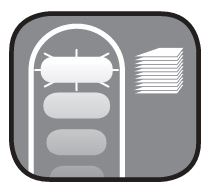
This indicator signals that too many sheets have been fed into the shredder at once, which can strain the motor.
How to Fix It:
- Remove Excess Paper: Take out any extra sheets from the entry slot, leaving only the recommended amount.
- Try Shredding Fewer Sheets: Feed fewer sheets (up to the 24-26 sheet limit) to prevent future overloads.
- Consider Material Type: Avoid shredding materials like thicker cardboard or laminated sheets that require more power to shred, as this could trigger the overload indicator.
5. SafeSense® Indicator (Yellow Light)

The yellow SafeSense® light indicates the detection of hands or objects near the shredder entry, stopping operation to protect users.
How to Fix It:
- Clear the Entry Area: Remove any obstructions from around the entry slot to deactivate the indicator.
- Check for Sensitivity Issues: If SafeSense® activates without any nearby hands, clean the sensors with a soft cloth to ensure accurate readings.
- Disable Temporarily if Necessary: To override SafeSense® temporarily, press and hold the bulldog and reverse buttons until the light turns off. Remember to re-enable SafeSense® for regular operation.
6. Low Oil Indicator (Red Light)

The low oil light indicates that the shredder’s oil reservoir is running low, which can reduce blade performance and cause noise.
How to Fix It:
- Refill with Approved Shredder Oil: Open the oil reservoir cap and fill it with Fellowes-approved non-aerosol, vegetable-based oil.
- Run the Shredder in Reverse: After refilling, run the shredder in reverse for a few seconds to distribute oil evenly along the blades.
- Refill Regularly: Maintain the oil level by refilling each time the low oil indicator lights up or after approximately 500 sheets.
7. Overheat Indicator (Red Light)

This indicator signals that the shredder has overheated, typically due to extended use beyond its recommended duty cycle.
How to Fix It:
- Turn Off and Cool Down: Turn off the shredder and unplug it. Allow the machine to cool for at least 15-20 minutes.
- Monitor Usage Time: Avoid using the shredder continuously for prolonged periods. Follow the suggested duty cycle to prevent overheating.
- Test Before Resuming Use: After cooling, plug the shredder back in and test with a single sheet to ensure it’s functioning properly.
By understanding these error codes and solutions, you’ll be better prepared to maintain your Fellowes C-420C shredder, ensuring it runs efficiently and safely for years. Regular monitoring and prompt action when error codes appear can help you avoid potential damage, reduce downtime, and ensure a safer working environment.
Frequently Asked Questions (FAQs)
How can I prevent frequent paper jams?
Avoid overloading the shredder and feed paper straight into the entry slot. Regular cleaning and oiling of the blades can also help reduce jams.
What should I do if the SafeSense® indicator stays on without any hands near the shredder?
Clean the sensors with a cotton swab dipped in rubbing alcohol to remove any dust or debris that may cause false detections.
How often should I refill the oil reservoir?
Refill the reservoir whenever the low oil indicator lights up or after every 500 sheets. Regular refills keep the blades lubricated for smooth operation.
What do I do if the shredder overheats frequently?
Give the shredder cooling breaks during heavy use, and avoid continuous operation beyond its recommended duty cycle.
Why does my shredder stop even though there’s no paper jam?
Check for other error codes, such as the bin full or door open indicators. Make sure all parts are aligned and securely closed.
Conclusion
Understanding and troubleshooting the Fellowes C-420C shredder’s error codes can save time, protect your machine, and ensure a safe working environment. By knowing what each code means and how to respond, you can keep your shredder operating smoothly and prevent potential issues from escalating. Scheduled maintenance, along with prompt attention to error codes, will keep your shredder ready for all your document disposal needs.



