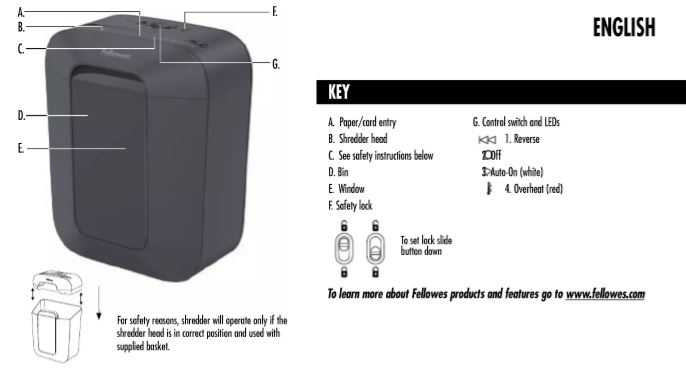
Introduction: The Ultimate Guide to Fix Your Fellowes LX-41 Paper Shredder
Whether you’re using your Fellowes LX-41 8-Sheet Micro-Cut Paper Shredder for personal, office, or business needs, it’s important to keep it running smoothly for optimal performance. The LX-41 is a reliable shredder, known for its ability to handle paper, small paper clips, staples, and even credit cards, all while providing enhanced security with its micro-cut feature. However, like all machines, it may occasionally run into issues that require troubleshooting.
In this guide, we’ll cover everything you need to know to keep your shredder in top shape. From common issues like paper jams and overheating to tips on maintenance and oiling, we’ll walk you through step-by-step solutions to make sure your shredder performs at its best. Whether you’re a seasoned user or a first-time owner, this guide is designed to make troubleshooting easy and stress-free, so you can continue shredding with confidence.
The Fellowes LX-41 is built with user-friendly features, but even the best products need a little care every now and then. Our goal is to provide you with the most effective solutions to the common problems people face with shredders, ensuring you don’t miss a beat. Let’s get started!
Basic Shredding Operation: Getting Started with Ease
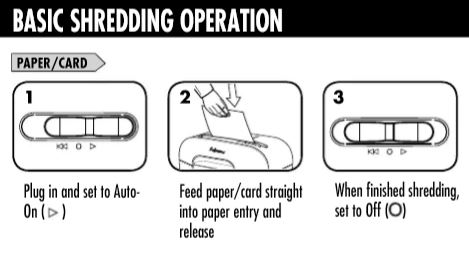
Common Issue: Shredder Not Turning On
If your Fellowes LX-41 isn’t working when you press the “Auto-On” button, don’t worry. This is one of the most common issues, and the solution is usually simple!
What You Can Do To Turn ON Your Shredder:
- Check the Power Supply: First, make sure your shredder is plugged into a properly grounded outlet. It sounds simple, but sometimes the power source can be overlooked.
- Set to Auto-On: The shredder has an auto-start feature. If it’s set to “Off,” it won’t shred! Switch the control to “Auto-On” (the white LED light should illuminate).
- Shredder Head Alignment: For the shredder to work, ensure that the shredder head is properly seated and aligned with the bin. If the shredder head is out of place, it won’t operate.
Once you’ve checked these basic things, the shredder should work just fine.
Paper and Card Feeding
The Fellowes LX-41 is capable of shredding paper, credit cards, and small paper clips. However, you need to feed the paper properly for smooth operation.
What You Can Do To Resolve This Issue:
- Proper Feeding: Make sure to feed paper straight into the shredder entry. Don’t try to push it in at an angle or force it in, as this could cause a jam.
- Capacity Considerations: The LX-41 can handle up to 8 sheets of paper at a time. If you try to overload the machine, it could cause stress on the motor. Keep an eye on the capacity to avoid damaging the shredder.
Pro Tip: If you’ve been shredding a large batch of paper, consider taking a short break between rounds. This helps prevent overheating and extends the life of your machine.
Paper Jams: Quick and Easy Solutions
How to Deal with a Jammed Shredder
Paper jams are an unfortunate but common issue when it comes to shredders. Luckily, they are easy to resolve, and your Fellowes LX-41 is equipped with a reverse function to help you clear the jam in no time.
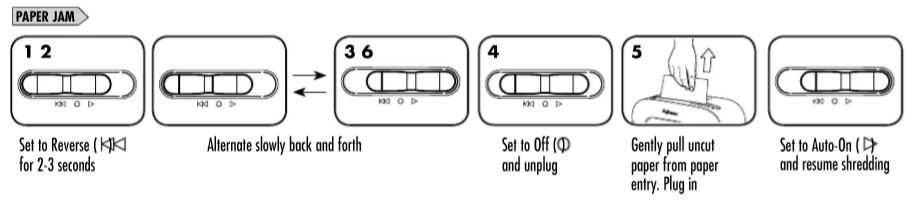
What You Can Do To Fix Paper Jams:
- Switch to Reverse Mode: The first step is to switch your shredder to Reverse mode. This will help to reverse the paper and push it out of the entry slot. Run it in reverse for 2-3 seconds, and see if it loosens the jam.
- Unplug and Manually Remove the Paper: If the reverse function doesn’t do the trick, unplug the shredder, and gently pull out the uncut paper from the entry. Make sure to do this carefully to avoid damaging the cutting blades.
- Restart and Resume: Once you’ve cleared the jam, plug the shredder back in, switch it to Auto-On, and resume shredding. If the shredder operates without issues, you’re good to go!
Pro Tip: Always avoid overloading the shredder with too many sheets of paper at once. Stick to the recommended 8 sheets to prevent jams in the first place.
Overheating: What to Do When Your Shredder Gets Too Hot
Recognizing the Overheating Indicator
Your Fellowes LX-41 features an Overheat Indicator (a red LED) that will light up when the shredder gets too hot. This is a safety feature designed to prevent the motor from getting damaged due to prolonged use.

What You Can Do To Fix Overheating Issue:
- Allow Cooling Time: When the Overheat Indicator is illuminated, stop using the shredder and let it cool down. The recommended cool-down period for the LX-41 is 30 minutes.
- Avoid Overuse: Continuous operation for longer than 5 minutes can lead to overheating. To prevent this from happening, take short breaks between shredding sessions.
Pro Tip: If you are shredding large amounts of paper regularly, consider spreading out the task to avoid triggering the overheating feature.
Maintaining Your Fellowes LX-41: Oiling and Upkeep
Why and How to Oil Your Shredder
Regular maintenance is key to keeping your shredder running at peak performance. One essential task is oiling the blades.

What You Can Do For Oiling:
- Use the Right Oil: For best results, always use non-aerosol vegetable oil in a long-nozzle container (like the Fellowes 35250 oil). This will prevent gumming up the blades and keep everything running smoothly.
- Oiling Procedure:
- Set your shredder to Off.
- Switch to Reverse for 2-3 seconds to prepare the shredder for oiling.
- Apply a small amount of oil across the paper entry, ensuring that the cutting blades are lubricated.
- Run the shredder in Reverse for a few seconds to distribute the oil.
- When to Oil: We recommend oiling your shredder each time you empty the waste bin. This helps maintain peak performance and prevents any issues with the cutting mechanism.
Pro Tip: Regular oiling helps maintain the shredder’s efficiency and reduces the noise produced when it’s running.
Troubleshooting Other Issues: Quick Fixes for Common Problems
Shredder Doesn’t Shred Certain Materials
The Fellowes LX-41 is designed to handle paper, small paper clips, staples, and plastic credit cards, but there are certain materials that it can’t shred.
What You Can Do In This Case:
- Avoid Non-Compatible Materials: The shredder is not designed to handle CDs, DVDs, continuous forms, newspaper, cardboard, or large paper clips. Feeding these into the shredder can cause significant damage.
- Use Only Suitable Materials: Stick to paper and the materials listed in the manual for optimal performance and to avoid any mechanical failures.
Warranty and Support: What to Do If Your Shredder Needs Repair
Fellowes Warranty Coverage
The Fellowes LX-41 comes with a 2-year limited warranty and a 3-year warranty on the cutting blades. This covers repairs or replacement of any defective parts.
- Contact Fellowes Support: If you experience any issues that can’t be resolved through troubleshooting, Fellowes customer service is available for assistance.
- Check Warranty Terms: Ensure that your shredder is still within the warranty period before seeking repairs or replacements.
Frequently Asked Questions
Can I Shred Credit Cards, and What’s the Best Way to Do It?
Yes, the Fellowes LX-41 8-Sheet Micro-Cut Paper Shredder can safely shred credit cards. However, it’s essential to do this properly to avoid any damage to the shredder.
- Shred One Card at a Time: Avoid overloading your shredder by inserting multiple credit cards at once. Shred one card at a time to ensure smooth operation and prevent jams.
- No Metal Objects: While the LX-41 can handle credit cards, make sure there are no metal parts attached to the card, like keychains or other accessories. These can damage the shredder.
- Cutting Mechanism: The micro-cut design ensures that credit cards are shredded into tiny pieces, providing excellent security. It’s perfect for destroying sensitive information like account numbers or personal data.
Tip: You can even shred old gift cards, store cards, and loyalty cards in the same way. Just ensure there’s no plastic or metal that could cause an issue.
How Can I Tell If My Shredder Needs Maintenance?
It’s important to keep your Fellowes LX-41 Shredder in top shape for longevity and performance. But how do you know when it needs maintenance? Here are some signs to look for:
- Decreased Shredding Efficiency: If your shredder isn’t shredding as smoothly as it used to, it might be time for maintenance. This could be due to dull blades or a buildup of paper residue in the cutters.
- Increased Noise: If your shredder starts making unusual or louder sounds while operating, it may indicate a lack of lubrication or that it’s working harder than it should be.
- Frequent Jams: If your shredder is getting jammed frequently, even when feeding paper in small batches, it’s a clear sign that maintenance is needed. This could mean oiling the blades or cleaning out paper debris.
Tip: Regular oiling (every time you empty the waste bin) and periodic cleaning will help maintain performance and prevent these issues.
Can I Shred a Stack of Paper Larger Than 8 Sheets at Once?
The Fellowes LX-41 is rated for 8 sheets of paper at a time, and while it’s tempting to try and shred a larger stack, doing so may cause problems like paper jams or even motor burnout. Here’s why:
- Overloading: Feeding more than 8 sheets can cause the motor to strain and overheat, especially with thicker paper.
- Paper Feed: The shredder has been designed to handle 8 sheets of standard 70g A4 paper in one go. Going beyond this could misalign the paper or block the shredder’s cutting blades.
What You Can Do Instead: If you have a large stack, simply break it into smaller batches of up to 8 sheets. This will ensure smoother shredding, prevent overloads, and avoid the dreaded paper jams.
Pro Tip: For better efficiency, consider shredding in small batches rather than forcing a large stack through all at once.
How Can I Make My Shredder Last Longer?
To make your Fellowes LX-41 last as long as possible, it’s important to keep it well-maintained. Here are some tips to extend its lifespan:
- Oil the Blades Regularly: As mentioned earlier, oiling is essential for smooth operation. Regular oiling (ideally every time you empty the bin) helps prevent wear on the cutting blades and keeps them functioning well.
- Avoid Overloading: Always follow the recommended paper capacity (8 sheets at a time). Overloading can wear down the motor and increase the chances of paper jams.
- Clean the Shredder: Dust and paper fibers can accumulate in the shredder’s entry slot and cutting mechanism. Periodically wipe the machine down with a soft cloth, and clean any paper shreds that might be stuck inside.
- Cool Down Period: Don’t run your shredder for more than 5 minutes continuously. Let it cool down for 30 minutes to avoid overheating.
By following these simple steps, your Fellowes LX-41 will continue working efficiently for years to come!
Can I Use My Fellowes LX-41 for Shredding Other Materials Besides Paper?
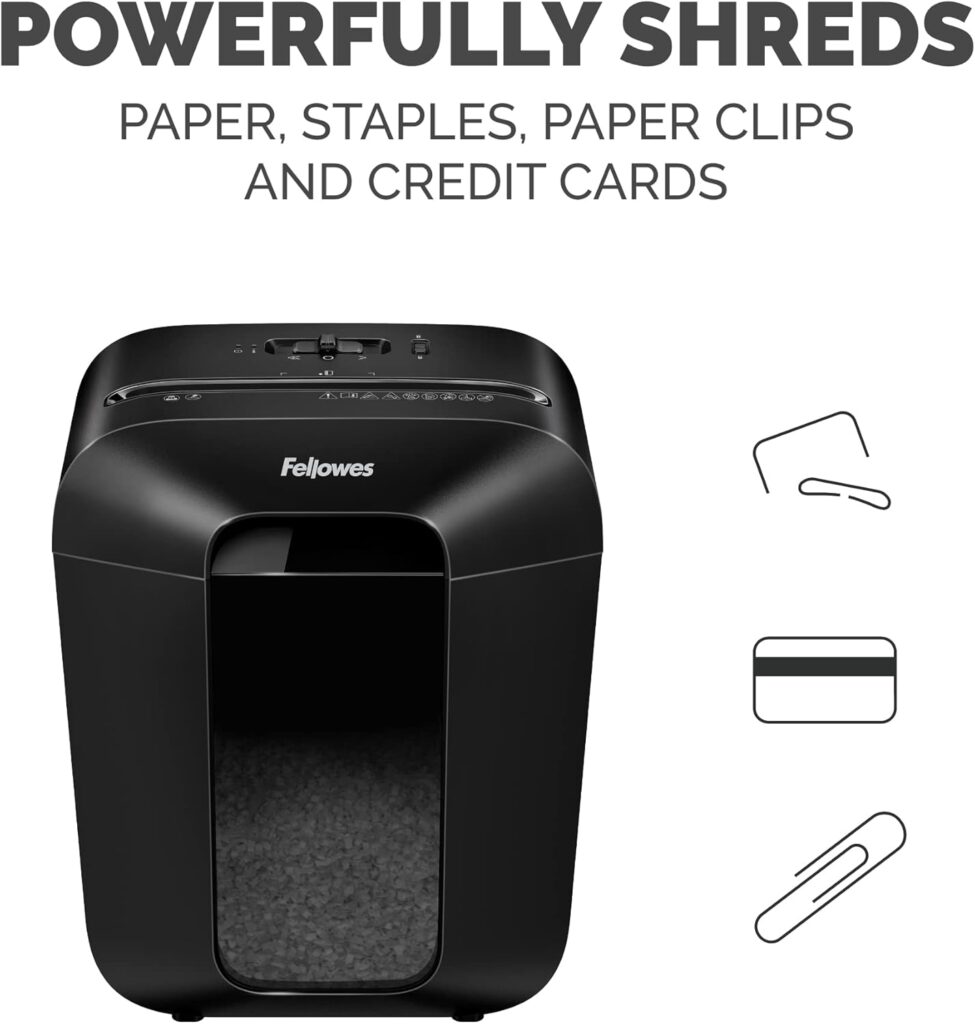
While the Fellowes LX-41 is primarily designed for paper, it can handle a few other materials with ease. Here’s what you can safely shred:
- Credit Cards: As mentioned earlier, the shredder can handle plastic credit cards, providing a secure way to destroy sensitive personal information.
- Small Paper Clips and Staples: The LX-41 can easily shred papers with small staples or paper clips attached. However, avoid feeding it large metal items or binder clips, as they could damage the machine.
What It Can’t Shred:
- CDs/DVDs: These items are too hard for the shredder’s blades and could cause serious damage.
- Cardboard and Thick Paper: The LX-41 is not meant for shredding thick materials like cardboard. Always stick to standard paper types to avoid clogging the motor.
Pro Tip: If you need to destroy more challenging materials like CDs or DVDs, consider getting a specialized shredder for those items. Stick to paper and plastic credit cards for the best performance with your Fellowes LX-41.
Does the Fellowes LX-41 Have Any Safety Features?
Yes! The Fellowes LX-41 8-Sheet Micro-Cut Paper Shredder is designed with safety in mind. It includes several safety features that ensure the machine operates safely and efficiently:
- Safety Lock: The LX-41 comes with a safety lock that prevents the shredder from being operated when the shredder head is detached or when it’s not correctly placed in position. This feature prevents accidental operation and helps keep children and pets safe.
- Auto Shutoff: If the shredder detects an overload or overheating situation, it will automatically stop working. This feature helps to protect the motor and extend the life of the shredder.
- Reverse Function: If something goes wrong and the paper gets stuck, the reverse button helps you to clear jams quickly and safely.

Pro Tip: Always unplug the shredder when not in use, especially if you have children or pets in the vicinity. This adds an extra layer of security.
Fellowes LX-41 8-Sheet Micro-Cut Shredder Manual In English (PDF File) – FREE DOWNLOAD
Conclusion: Keep Your Fellowes LX-41 Shredder Running Smoothly
Maintaining your Fellowes LX-41 8-Sheet Micro-Cut Paper Shredder doesn’t have to be complicated. By following these simple troubleshooting and maintenance tips, you can extend the life of your shredder and keep it operating at its best. Whether it’s dealing with paper jams, preventing overheating, or performing regular oiling, these steps are designed to help you get the most out of your shredder.
| Issue | Solution |
|---|---|
| Paper Jams | Use the reverse function, unplug, gently pull out paper, and restart. |
| Overheating | Wait for the shredder to cool down (about 30 minutes), then resume use. |
| Shredder Not Turning On | Ensure the shredder head is in the correct position, check the power connection, and reset. |
| Strange Noises | Check for debris, ensure the shredder is properly oiled, and clean the blades if necessary. |
| Poor Shredding Performance | Oil the blades regularly, avoid overloading, and check for any blockages. |
Don’t forget to always follow safety precautions and refer to your product manual for detailed instructions. If you ever run into a more serious issue, remember that Fellowes offers great customer support to help you get back on track.
Now that you’re equipped with all the information you need, enjoy hassle-free shredding and keep your office space clutter-free and secure!



