Shredders are essential for protecting personal information and maintaining privacy. The Amazon Basics 8-sheet cross-cut shredder is a user-friendly device capable of handling small to moderate shredding tasks. However, frequent or prolonged use can lead to overheating, resulting in automatic shutdowns or reduced performance. Addressing these issues promptly not only ensures smoother operation but also helps maintain the integrity of your device.
Here I shall guide you through identifying, addressing, and preventing overheating problems in your shredder.

Why Is Overheating an Issue?
Overheating is a common concern with shredders due to the nature of their motorized operation. When a shredder is pushed beyond its designed runtime or loaded excessively, the motor generates more heat than it can dissipate, leading to automatic shutdown as a safety mechanism. Ignoring these limits may cause permanent damage to the motor, shorten the shredder’s lifespan, and increase repair costs.
Common Causes of Overheating
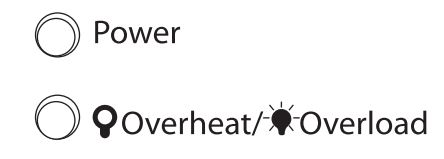
- Extended Runtime: The shredder has a recommended continuous runtime of 3 minutes, followed by a 30-minute cooldown period. Exceeding this limit can lead to overheating.
- Exceeding Capacity: Feeding more than 8 sheets of paper or attempting to shred thick materials like cardboard can strain the motor.
- Environmental Factors: Operating in a hot, poorly ventilated area can worsen overheating.
- Lack of Maintenance: Accumulated paper dust and unlubricated blades force the motor to work harder, generating excess heat.
How to Identify Overheating
- The shredder automatically shuts off mid-operation.
- The LED indicator for overheating lights up (if applicable).
- The shredder fails to power on, even after toggling the control switch.
If these signs occur, your shredder has likely overheated and requires immediate attention.
Steps to Troubleshoot Overheating in Amazon Basics 8-Sheet Shredder
When your Amazon Basics 8-Sheet Cross-Cut Paper Shredder overheats, it’s important to follow a systematic approach to resolve the issue. Below is a detailed guide to help you troubleshoot and restore your shredder to optimal working condition:
1. Immediate Cooling Down

When the shredder stops suddenly, it’s often due to the overheating protection mechanism. Follow these steps:
- Turn Off the Shredder: Switch the control knob to the “Off” position to stop all operations immediately.
- Unplug the Shredder: Disconnect the shredder from the power source for safety and to prevent further heating.
- Allow Rest Time: Let the shredder cool down for at least 30 minutes. This cooldown period allows the motor to return to a safe operating temperature. Avoid using fans or external cooling devices, as these could lead to uneven cooling and potential motor damage.
2. Clear the Shredder Bin
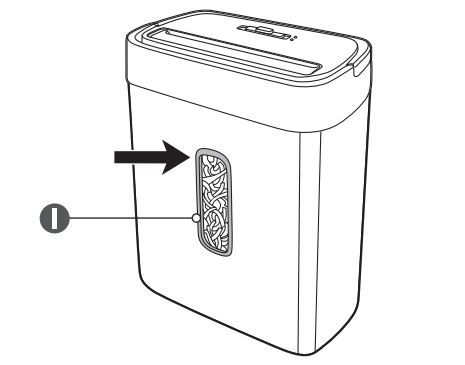
A full shredder bin can lead to material backup, causing the motor to strain and overheat. Here’s how to handle it:
- Check the Bin: Open the shredder’s bin and inspect its contents through the transparent window.
- Empty the Bin: Remove all shredded material if the bin is full or nearing capacity.
- Secure the Bin: Ensure that the bin is properly aligned and securely reattached to the shredder before resuming operation. Misalignment can trigger safety sensors and prevent the shredder from operating.
3. Inspect for Jams
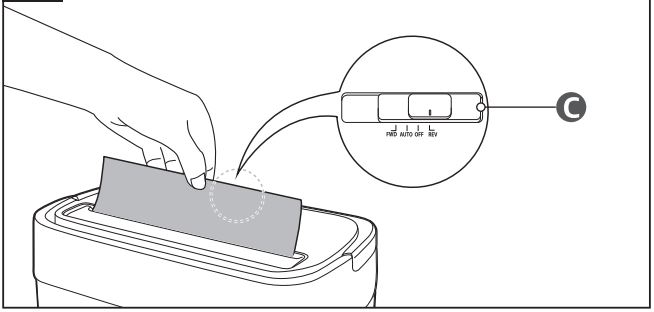
Paper jams are a common cause of overheating, as the motor works harder to process jammed material. To resolve this:
- Turn to Reverse Mode: Switch the shredder to the “Reverse” mode to release any stuck paper. Let it run briefly to clear obstructions.
- Manual Removal: If the reverse function doesn’t clear the jam, unplug the shredder and carefully remove the jammed paper using tweezers or a similar tool. Avoid using sharp or metallic objects, which could damage the blades or internal components.
- Test the Shredder: Once cleared, reinsert a single sheet of paper to ensure smooth operation.
4. Check Sheet Capacity
Exceeding the shredder’s maximum capacity of 8 sheets per pass can cause overheating by overloading the motor. Here’s what to do:
- Review Recent Use: Recall whether you may have shredded more than the allowed capacity. Thick paper or materials like envelopes can count as multiple sheets.
- Test Proper Capacity: Resume shredding with fewer sheets (e.g., 4–5) to see if the issue persists. This reduces strain on the motor.
5. Examine Environmental Factors

The location of your shredder can significantly impact its ability to cool down effectively. To address this:
- Ventilation Check: Ensure that the shredder is placed in a well-ventilated area with ample space around it for airflow. Avoid using it in confined spaces like cabinets or near heat sources.
- Room Temperature: Use the shredder in a room with a moderate temperature. Avoid areas with direct sunlight or high humidity, as these can exacerbate overheating.
6. Perform Maintenance Checks

Lack of maintenance can lead to internal friction, making the motor work harder and generating excess heat. Implement these steps:
- Clean the Blades: Turn off and unplug the shredder, then carefully clean the cutting blades with a dry cloth or compressed air to remove accumulated dust and debris.
- Lubricate the Blades: Use shredder oil or pre-lubricated sheets to reduce friction. Feed a lubricating sheet through the shredder or apply a few drops of shredder oil on a piece of paper, then shred it. Run the shredder in “Reverse” mode for a few seconds to distribute the lubricant evenly.
- Inspect Status Indicators: If your shredder has LED status lights, check for an overheating indicator and ensure it turns off after the cooldown period.
7. Test and Resume Operations
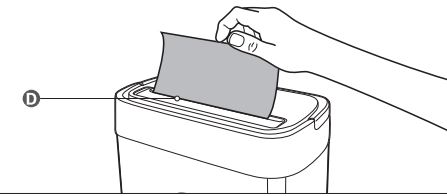
Once all the above steps have been completed, you can safely test the shredder:
- Reconnect Power: Plug the shredder back into the outlet and switch it on.
- Run a Test Sheet: Insert a single sheet of paper to confirm smooth operation.
- Gradually Increase Usage: Resume regular shredding within the recommended capacity and runtime. If the shredder overheats again quickly, consult the user manual or contact customer support.
8. Monitor for Persistent Issues
If the shredder continues to overheat despite troubleshooting:
- Recheck Usage Patterns: Ensure you are following the recommended runtime and cooldown guidelines.
- Contact Support: Persistent overheating could indicate an internal issue requiring professional assistance. Reach out to Amazon’s customer support for warranty services or further diagnostics.
By carefully following these troubleshooting steps, you can effectively resolve overheating issues and maintain the performance of your Amazon Basics 8-Sheet Cross-Cut Shredder. Routine maintenance and mindful usage will help prevent future problems and extend the life of your device.
Preventive Measures
- Adhere to Usage Guidelines: Always follow the shredder’s runtime limit. After every 3 minutes of use, allow the shredder to cool for 30 minutes.
- Regular Maintenance:
- Cleaning: Periodically clean the shredder blades and interior to remove paper dust and debris.
- Oiling: Lubricate the blades regularly with shredder oil or lubricant sheets to reduce friction and motor strain.
- Monitor Bin Levels: Empty the bin before it reaches maximum capacity to prevent material buildup.
- Avoid Overloading: Shred only up to 8 sheets at a time. For thicker materials, consider shredding fewer sheets to reduce strain.
- Use Proper Materials: Avoid shredding adhesive labels, wet paper, or prohibited items like metal credit cards to prevent unnecessary strain on the motor.
FAQs
How long should I wait after the shredder overheats?
Allow the shredder to cool for at least 30 minutes before resuming use.
Can I lubricate the shredder to prevent overheating?
Yes, lubricating the blades with shredder oil or lubricant sheets can help reduce motor strain and prevent overheating.
Why does my shredder stop suddenly without shredding the maximum sheets?
Sudden stops can occur if the motor begins to overheat or if the bin is full. Check the bin and runtime guidelines.
Is it normal for shredders to overheat?
Overheating is common if the shredder is used beyond its designed capacity. Following the recommended runtime and cooldown periods minimizes this issue.
Can external heat affect my shredder?
Yes, using the shredder in a hot environment can contribute to overheating. Always operate it in a cool, ventilated space.
Conclusion
Overheating issues in the Amazon Basics 8-Sheet Cross-Cut Paper Shredder are manageable with proper usage and maintenance. By adhering to the manufacturer’s guidelines, maintaining the device regularly, and being mindful of its limitations, you can ensure reliable and efficient performance. If overheating persists despite following these steps, consult the product manual or reach out to Amazon customer support for further assistance. Protect your investment and enjoy hassle-free shredding!



