
Paper shredders are essential for maintaining confidentiality, but dealing with jams can quickly turn them into a frustrating experience. The Bonsaii C233-B shredder, with its micro-cut technology and dual-feed capacity, is a robust machine designed for efficiency. However, even the best devices occasionally run into trouble. If you’re grappling with paper jams, this comprehensive guide will help you troubleshoot and resolve the issue.
Understanding Your Bonsaii C233-B Shredder
The Bonsaii C233-B offers two shredding options:
- Auto-Feed Mode: Handles up to 110 sheets at once.
- Manual-Feed Mode: Supports up to 12 sheets per pass.
While designed for durability, improper use or overloading can lead to jams. Let’s dive into the key steps to keep your shredder running smoothly.
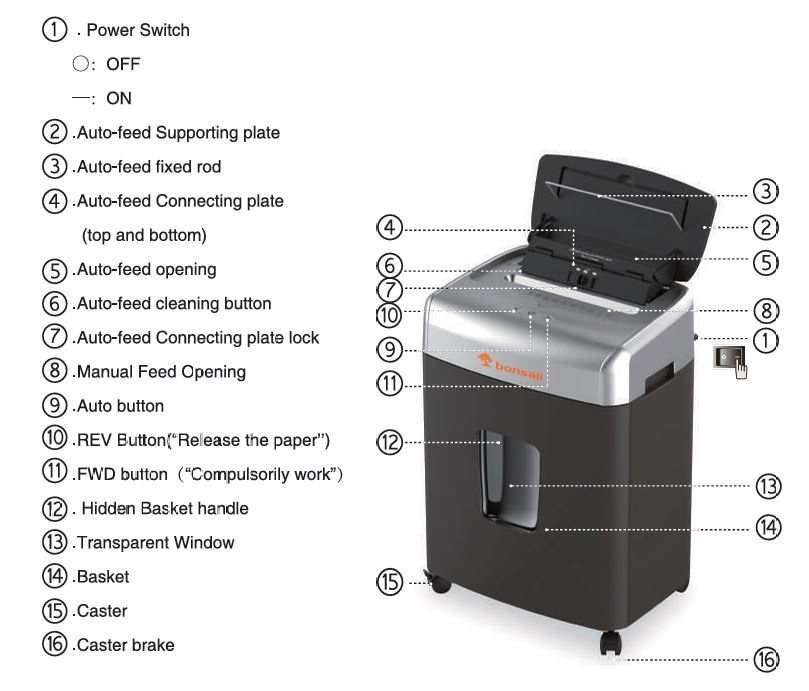
Common Causes of Jams
Paper jams in the Bonsaii C233-B shredder can occur for several reasons:
- Overloading: Exceeding the 110-sheet capacity in auto-feed mode or 12-sheet limit in manual-feed mode.
- Incorrect Material: Shredding prohibited items like adhesive labels, thick cardboard, or laminated sheets.
- Misaligned Papers: Wrinkled or unevenly stacked papers can cause feed issues.
- Dust and Debris: Accumulated paper dust or small scraps around the feeding sensors.
- Overheating: Prolonged use without proper cooldown time.
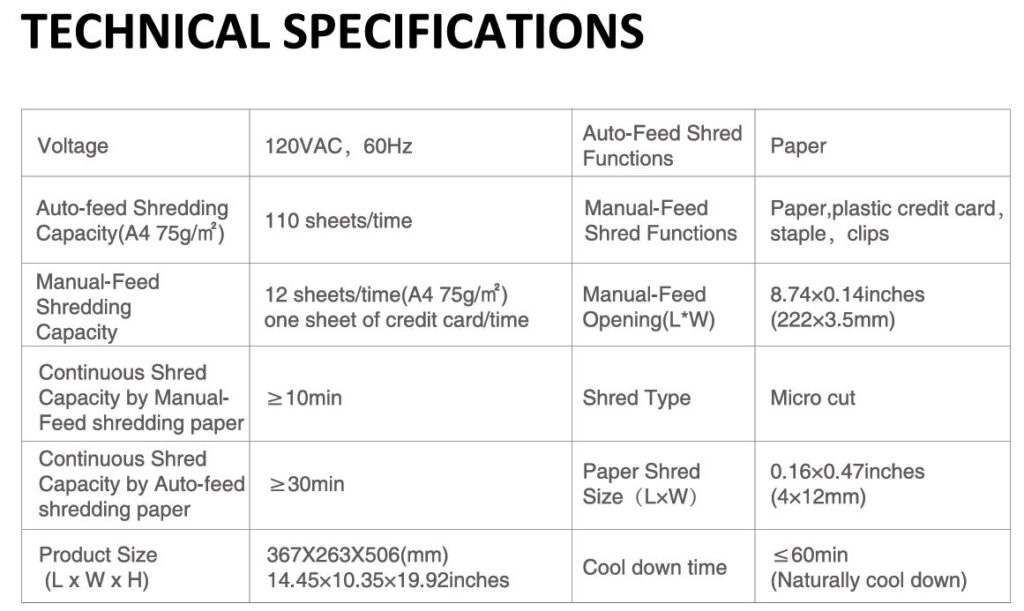
Bonsaii C233-B Shredder: A Step-by-Step Troubleshooting for Paper Jams
A jammed shredder can be frustrating, but the Bonsaii C233-B is equipped with several features and tools to make resolving the issue manageable. Follow these expanded step-by-step instructions to get your shredder back in working order efficiently.

1. Identify the Jam Location
- First, determine whether the jam occurred in the auto-feed or manual-feed opening.
- Observe the shredder’s status lights:
- Red and Blue Flashing Lights: Indicates a jam or overload in the auto-feed tray.
- Red Light Only: Points to a problem in the manual-feed opening.
- Open the shredder’s basket and inspect the shredding area for stuck or misaligned paper.
2. Use the Reverse Function

- The reverse function is your primary tool for clearing jams.
- Press and hold the REV (Reverse) button for 3–5 seconds to back out jammed paper.
- If the jam persists:
- Alternate between pressing the REV and FWD (Forward) buttons to loosen the blockage.
- Be patient and repeat this process a few times, as it may take multiple attempts to release severely jammed paper.

3. Remove Excess Paper
Overloading is a common cause of jams. If your shredder is overloaded, you’ll need to remove some of the paper:
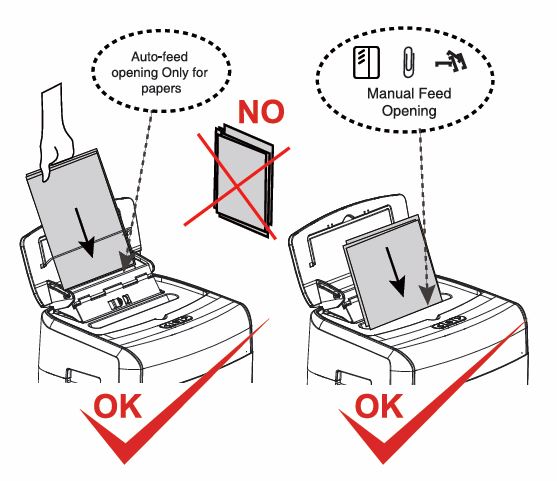
Auto-Feed Jams:
- Open the auto-feed connecting plate lock to access the jammed papers.
- Carefully remove the stuck papers. Avoid pulling forcefully, as this could damage the internal mechanism.
- Separate wrinkled or folded sheets and re-feed them manually to prevent further issues.
Manual-Feed Jams:
- Pull out any visible paper scraps gently.
- Inspect the shredder opening to ensure there are no torn pieces left behind.
For best results, always straighten and align papers before re-feeding them into the shredder. Wrinkled or improperly stacked sheets are a leading cause of jams.

4. Clear Paper Scraps and Debris
Small pieces of paper and dust can accumulate in the shredder, obstructing the feeding mechanism. To clear debris:
- Use the auto-feed cleaning button to push scraps into the shredder basket.
- If visible scraps remain:
- Gently remove them using a cotton swab or needle-nosed pliers.
- Focus on cleaning around the feeding sensor (located in the shredder’s opening and identifiable as small, glass-like beads or marbles).
- Caution: Avoid using sharp tools, as these can damage the shredder’s sensitive components.
5. Reset the Shredder
Once you’ve cleared the jam, reset the shredder to ensure it’s ready for use:
- Reassemble the auto-feed connecting plate and lock it into position.
- Close the shredder basket securely. The shredder will not operate if the basket isn’t properly installed.
- Turn the power switch back to the ON position, or press the Auto button to resume operation.
- The shredder’s Auto button light should turn blue, indicating it is in working status.
6. Lubricate the Blades
If your shredder experiences frequent jams or struggles with thicker sheets, blade maintenance might be needed:

- Insert a shredder lubricant pack into the manual-feed opening.
- Run the shredder in reverse for 2–3 seconds to distribute the lubricant.
- Switch between reverse and forward modes for 3–5 seconds to ensure the lubricant is evenly spread and the blades are functioning smoothly.
- Repeat this process 2–3 times for optimal results.
7. Inspect for Overheating
Jams can sometimes occur due to overheating, especially during prolonged use:
- If the shredder becomes unresponsive or the Auto button light remains red, turn off the machine and unplug it.
- Allow the shredder to cool down for at least 60 minutes before resuming operation.
Pro Tips for a Smooth Troubleshooting Experience
- Avoid Force: Tugging on jammed paper with excessive force can damage the internal mechanism. Use the reverse function and clean-out tools as your first line of defense.
- Check Sensor Alignment: Misaligned or obstructed sensors can cause the shredder to misinterpret paper jams. Regularly inspect and clean these sensors to ensure smooth operation.
- Follow Capacity Guidelines: Always shred fewer sheets than the stated maximum to prevent overloading. For the Bonsaii C233-B:
- Manual-feed: 10–12 sheets at a time.
- Auto-feed: 80–100 sheets at a time.
Preventing Future Jams
Preventive measures can save you from repeated issues:
- Follow Capacity Limits: Ensure you don’t exceed 85% of the shredder’s maximum capacity for smoother operation.
- Avoid Prohibited Items: Do not shred items like adhesive tape, carbon paper, or heavy plastic sheets.
- Maintain the Shredder:
- Regularly feed a shredder lubricant pack through the manual-feed opening to maintain blade performance.
- Clean sensors and feeding areas using a soft, dry cloth or swab—never use liquids or sprays.
Handling Overheating and Overloading

Overheating
The shredder automatically enters a cooling mode if it overheats:
- Turn off the machine and unplug it.
- Allow it to cool naturally for at least 60 minutes before resuming use.
Overloading
If the shredder stops due to overloading:
- Remove excess paper from the feeding opening.
- Wait until the Auto button light turns blue before resuming shredding.
When to Contact Customer Support

If troubleshooting steps don’t resolve the issue, your shredder might require professional assistance. Reach out to Bonsaii’s customer service:
- Email: customer-care@bonsaii.com
- Phone: 1-844-728-6917
Include the following in your inquiry:
- A detailed description of the issue.
- Photos or videos showcasing the jam or problem.
Bonsaii’s support team will guide you through additional steps or arrange a replacement if necessary.
Conclusion
Paper jams can disrupt your workflow, but with the right steps, you can quickly get your Bonsaii C233-B shredder back in action. By following the tips in this guide and maintaining your shredder properly, you’ll enjoy smooth operation and prolonged performance. Remember, patience and preventive care are key to keeping your shredder in top condition.
If you’ve found this guide helpful, feel free to share it with others who might be experiencing shredder issues. Have any tips or tricks of your own? Let us know in the comments!



