Paper jams can be a frustrating interruption when using your Fellowes C-420C shredder, especially during high-volume tasks. However, understanding the common causes and following the right steps can make clearing jams much easier, ensuring the shredder remains efficient.
This guide will walk you through identifying jam causes, troubleshooting steps, and preventive maintenance to help keep your Fellowes C-420C shredder running smoothly.

Why Addressing Shredder Jams Is Important
Fixing paper jams promptly is essential for several reasons:
- Maximizing Productivity: Repeated jams can disrupt workflow, creating delays and backlogs, especially in office environments.
- Preserving Shredder Lifespan: Consistent jams can wear down the motor and cutting blades, leading to premature breakdowns.
- Securing Document Disposal: A jammed shredder could leave sensitive documents exposed, compromising confidentiality.
Common Causes of Shredder Jams
1. Overloading the Shredder
The Fellowes C-420C can handle up to 24-26 sheets per pass. Attempting to shred more than this capacity can easily lead to jams.
2. Misaligned Paper Feed
Feeding paper at an angle or not aligning it correctly can cause the sheets to bunch up, increasing the risk of a jam.
3. Shredding Incompatible Materials
Only suitable for paper, small paper clips, and staples, the C-420C may jam if loaded with items like cardboard, adhesive labels, or larger clips.
4. Neglecting Maintenance
Regular oiling and cleaning are essential. Without these, dust and debris can accumulate, reducing performance and making jams more frequent.
Step-by-Step Guide to Fixing Shredder Jams
When a jam occurs in your Fellowes C-420C shredder, follow these steps to safely and effectively clear it. Performing each step carefully will help prevent damage and ensure smooth operation going forward.
1. Stop and Unplug the Shredder

Safety should always come first. Shredders contain sharp, fast-moving blades that pose a risk if the machine powers on unexpectedly. Unplugging the shredder also protects the motor from damage while clearing a jam.
Locate the power switch and turn it off, then unplug the shredder from the electrical outlet. Ensure there is no residual power in the device before proceeding.
2. Use the Reverse Function

The reverse mode is designed to help loosen jammed paper by rotating the blades backward, which can dislodge stuck sheets and clear minor jams.
Turn the shredder back on and switch it to the “Reverse” position. This action should allow the blades to back out jammed material. If your C-420C model has a “Turbo Jam Release” button, press and hold it to give the shredder an added boost to dislodge the paper.
3. Carefully Remove Jammed Paper
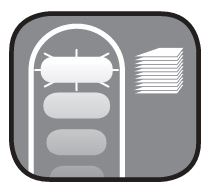
Manually removing jammed paper can help clear stubborn jams that the reverse function alone cannot resolve.
With the shredder still unplugged, look inside the entry slot for any visible paper. Using your fingers, or tools like tweezers or needle-nose pliers for smaller pieces, carefully pull out the paper. Avoid tugging too forcefully, as tearing the paper could make it more difficult to fully remove. If any bits remain stuck, proceed to the next step.
4. Alternate Between Forward and Reverse Modes
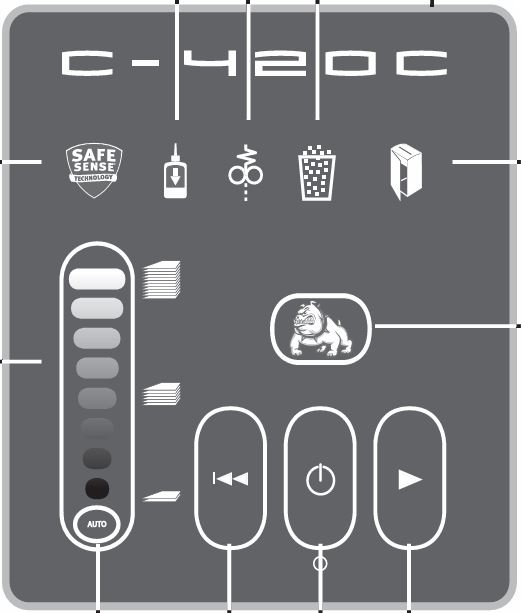
Switching between forward and reverse modes can help reposition jammed paper that is still stuck in the blades.
Plug the shredder back in, turn it on, and try alternating between the forward and reverse functions. This back-and-forth action can often dislodge paper that’s caught on the blades. Repeat the process a few times until all paper remnants are cleared. For severe jams, you may need to repeat this step multiple times.
5. Manual Removal for Severe Jams

When to Use This Method: If the jam is especially severe, manual removal may be the only option.
First, ensure the shredder is unplugged. If your model allows, remove the shredder head carefully, exposing the blades. Using tweezers or a soft brush, gently clear out any paper or debris from the blades.
Avoid using excessive force, as this could bend or damage the blades, potentially voiding any warranties. Once cleared, replace the shredder head and test by shredding a single sheet to confirm smooth operation.
6. Clean the Blades and Sensors

Dust and paper fragments left on the blades or sensors can obstruct shredding and may contribute to jams. Cleaning helps keep the sensors responsive and maintains blade performance.
With the shredder unplugged, use a soft brush or compressed air to blow out any remaining paper dust from the blades and entry slot. Clean the sensors located near the paper entry with a cotton swab dipped in rubbing alcohol to remove any dust or residue that could interfere with auto-start functions.
7. Apply Shredder Oil

Lubrication is crucial to reduce blade friction, prevent future jams, and maintain efficient shredding.
After clearing the jam, apply Fellowes-approved shredder oil directly across the shredder entry. Run the shredder in forward mode for a few seconds to distribute the oil evenly on the blades. Regular oiling after every jam or at least once a week during heavy usage will keep the blades in top condition and reduce the likelihood of future jams.
8. Test with a Single Sheet of Paper
Testing helps ensure that all jammed paper has been fully cleared and that the shredder is functioning correctly.
Turn on the shredder and feed a single sheet of paper to confirm smooth operation. If the sheet is shredded without issue, the jam has been successfully cleared. If any resistance or issues persist, repeat the previous steps to make sure no debris remains in the blades.
Preventive Tips to Avoid Future Jams
1. Adhere to Sheet Capacity
Only feed 24-26 sheets at a time to prevent overloading.
2. Use Approved Materials
Avoid shredding thick cardboard, large clips, or adhesive labels, as these can damage the blades and lead to jams.
3. Perform Regular Maintenance
Regularly clean and oil the shredder to reduce friction, clear any paper dust, and improve overall performance.
4. Allow Cooling Time
After continuous use, give the shredder a break to cool down and prevent overheating, which can contribute to jams.
Frequently Asked Questions (FAQs)
How often should I oil my Fellowes C-420C shredder?
It’s recommended to oil the shredder each time the waste bin is emptied or at least twice monthly for optimal performance.
Can I use any oil to lubricate the shredder?
No, only use Fellowes-approved shredder oil or a non-aerosol vegetable-based oil. Other types may damage the shredder’s components.
What should I do if the shredder overheats?
Turn off and unplug the shredder, allowing it to cool down for at least 20 minutes before resuming use.
Why is my shredder making a squeaking noise?
This often indicates the shredder blades need lubrication. Apply shredder oil regularly to resolve this issue.
How can I prevent frequent paper jams?
Stick to the recommended sheet capacity, use only approved materials, and perform regular cleaning and maintenance.
Conclusion
By following this troubleshooting guide, you can effectively manage and prevent paper jams in your Fellowes C-420C Powershred. Proper care and prompt maintenance will not only extend the machine’s lifespan but also ensure it performs reliably, keeping your sensitive documents secure. Following these steps will help you keep your shredder operating smoothly, saving both time and potential repair costs.



