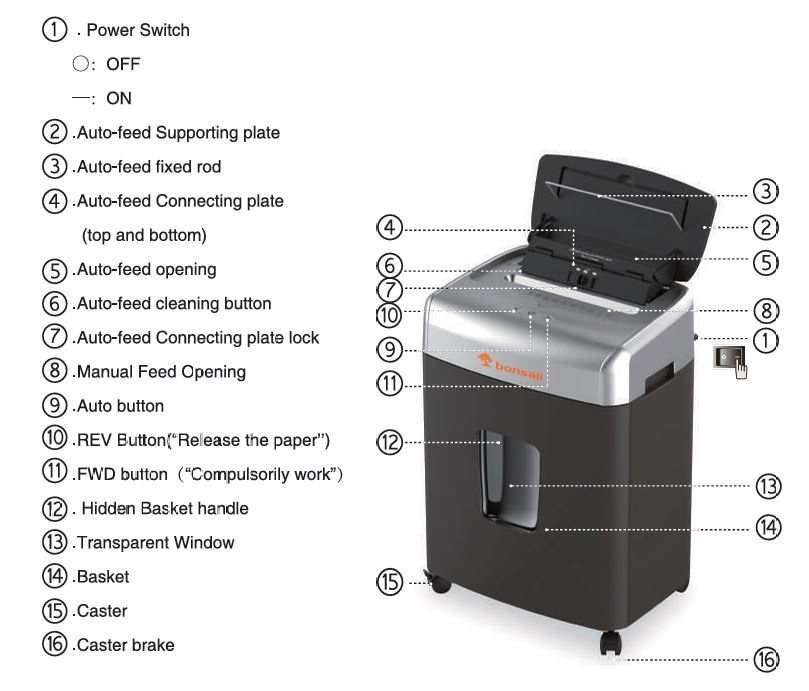
Paper shredders are invaluable for securely disposing of sensitive documents. The Bonsaii C233-B micro-cut shredder, designed with both auto-feed and manual-feed capabilities, is a powerful and versatile machine. However, like any device, it may encounter occasional issues, such as overheating.
This blog post will guide you through understanding, preventing, and resolving overheating problems with your Bonsaii C233-B shredder.
Understanding the Overheating Problem
Overheating is a common concern for shredders, especially during extended or heavy-duty use. The Bonsaii C233-B is designed with a built-in thermal protection mechanism that automatically halts operation when the machine becomes too hot. While this feature prevents permanent damage, it can be inconvenient if you’re unaware of its causes or solutions.

Common Causes of Overheating in Bonsaii C233-B
- Extended Continuous Use: The shredder is rated for a continuous operation time of up to 30 minutes in auto-feed mode and 10 minutes in manual-feed mode. Exceeding these limits can cause the motor to overheat.
- Overloading the Shredder:
- In manual-feed mode, shredding more than 12 sheets at a time can strain the motor.
- Auto-feed mode supports up to 110 sheets; exceeding this capacity can also contribute to overheating.
- Improper Environment: Operating the shredder in high-temperature, high-humidity, or poorly ventilated areas can increase the risk of overheating.
- Inadequate Maintenance: A buildup of paper dust or debris inside the shredder can impede airflow and lead to overheating.
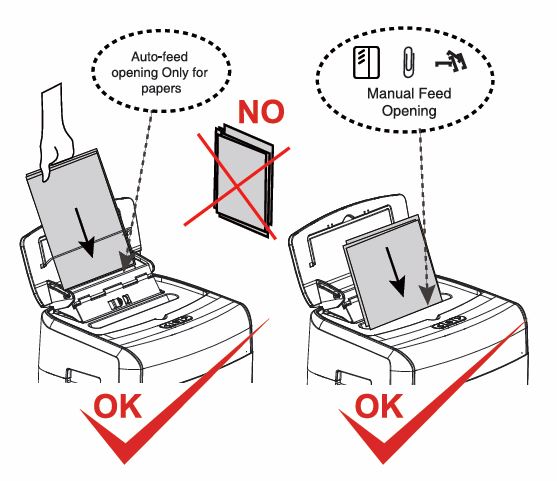
Bonsaii C233-B shredder Overheating Problem: Troubleshooting Steps
If your Bonsaii C233-B shredder overheats, it’s essential to address the issue promptly to avoid further interruptions or potential damage. Follow these detailed steps to troubleshoot and resolve the problem effectively:
1. Check the Indicator Lights
- The Bonsaii C233-B is equipped with an indicator system to signal operational issues:
- A red light on the “Auto” button indicates the shredder has overheated and entered thermal protection mode.
- If the light flashes red and blue alternately, the shredder is overloaded, which can contribute to overheating.
- Understanding these indicators helps pinpoint the issue more effectively and ensures you take the right corrective action.
2. Power Off and Unplug

- Before taking any action, turn the shredder off and unplug it from the power source. This step is crucial for both your safety and the shredder’s protection.
- Allow the machine to sit idle for at least 60 minutes, letting it cool naturally. Do not attempt to speed up the cooling process using external methods like fans or cold water, as this could damage the internal components.
3. Empty the Basket

- Check the shredder’s wastebasket to ensure it is not full. A full basket can block airflow around the motor and cause overheating.
- If the basket is full, remove it carefully and empty all contents. Before reassembling, wipe down the inside of the basket and the area around the connection points to remove any residual paper dust.
4. Inspect the Paper Load
- Overloading the shredder is a common cause of overheating. Check the paper load:
- In manual-feed mode, do not exceed 12 sheets at a time.
- In auto-feed mode, ensure the stack does not exceed 110 sheets.
- If the shredder jams due to excessive paper, refer to the jam-clearing steps (discussed below) before resuming operation.
5. Clear Paper Jams

- Overheating can sometimes be triggered by a jam that puts strain on the motor. If you suspect a jam:
- Use the “Reverse” (REV) button to back out any stuck paper.
- If the paper cannot be fully cleared using the reverse function, manually pull out the jammed paper in small pieces. Avoid pulling too hard to prevent damage to the blades.
- Once the jam is cleared, shred smaller amounts to prevent recurrence.
6. Clean the Shredder
- Dust and debris buildup can hinder airflow and contribute to overheating. To clean your shredder:
- Use a soft, lint-free cloth to wipe down the feed opening, basket, and external surfaces.
- For the internal components and sensors, use a cotton swab or a small brush to gently remove any dust. Avoid sharp tools that could damage sensitive parts.
- Never use water, flammable liquids, or household cleaners, as these can harm the shredder’s electrical components.
7. Lubricate the Blades

- A lack of lubrication can cause increased friction, leading to overheating. To lubricate:
- Use a Bonsaii shredder lubricant pack designed specifically for this purpose.
- Feed the lubricant pack into the manual-feed opening and run the shredder in forward and reverse modes for 3-5 seconds each.
- Repeat the process 2-3 times to ensure even distribution. This helps keep the blades running smoothly and reduces stress on the motor.
8. Inspect the Environment
- Ensure the shredder is placed on a flat, stable surface. Uneven surfaces can affect internal mechanisms, causing unnecessary strain.
- The area around the shredder should be well-ventilated and free from heat sources such as radiators or direct sunlight. Poor ventilation can trap heat and exacerbate overheating issues.
- Avoid operating the shredder in areas with high humidity or heavy dust, as these conditions can interfere with its performance.
9. Test the Shredder
- After completing the above steps and allowing sufficient cooling time, test the shredder:
- Plug it back into the power source.
- Turn the power switch to the “ON” position and check the indicator light. A blue light on the “Auto” button signals that the shredder is ready for operation.
- Shred a small batch of paper (e.g., 3-4 sheets) to confirm it is working correctly.
- Gradually increase the workload to ensure the shredder can handle its rated capacity without overheating.
You may like reading: https://shreddermachineusa.com/fix-bonsaii-c233b-shredder-running-issue/
When Troubleshooting Doesn’t Resolve the Issue
If you’ve followed these troubleshooting steps and the shredder still overheats frequently, consider these additional options:
- Inspect for Physical Damage: Examine the power cord and the shredder body for visible signs of wear or damage. If you notice any issues, discontinue use immediately and contact Bonsaii customer support.
- Contact Customer Support: If the shredder appears to be defective or the overheating persists despite proper use and maintenance, reach out to Bonsaii’s customer care team. They can provide advanced troubleshooting guidance or arrange for repairs or replacement.
- Professional Repairs: Never attempt to disassemble or repair the shredder yourself, as this could void your warranty and pose safety risks. Let certified technicians handle any internal repairs.

Preventing Overheating in the Future
To minimize the risk of overheating, follow these preventive measures:
- Adhere to Operating Limits:
- Stick to the recommended shredding times (30 minutes for auto-feed; 10 minutes for manual-feed).
- Avoid overloading the shredder with more sheets than its capacity allows.
- Schedule Regular Maintenance:
- Clean the shredder frequently to remove dust and debris.
- Lubricate the blades periodically to maintain their efficiency.
- Monitor Usage:
- Spread out shredding tasks to prevent continuous strain on the motor.
- Consider shredding smaller batches of paper at intervals.
- Use Compatible Materials: Only shred materials that the Bonsaii C233-B is designed for, such as paper, credit cards, and small staples. Avoid items like adhesive labels, large clips, or laminated sheets.
Read about: https://shreddermachineusa.com/fix-bonsaii-c233b-shredder-loud-noise/
When to Contact Customer Support
If you’ve followed the troubleshooting steps and the overheating issue persists, it may indicate a deeper problem. Contact Bonsaii customer support for assistance. Their team can guide you through additional solutions or help replace defective parts.
Customer Support Details:
- Email: customer-care@bonsaii.com
- Phone: 1-844-728-6917
When reaching out, provide the shredder’s model number, a description of the issue, and any troubleshooting steps you’ve tried. In some cases, you may be asked to send photos or videos of the problem for further analysis.
Why Choose the Bonsaii C233-B Shredder?
Despite occasional issues like overheating, the Bonsaii C233-B is a reliable and efficient shredder. Its features, including a 110-sheet auto-feed capacity and micro-cut shredding, make it ideal for both home and office use. By following the guidelines in this post, you can maximize its performance and longevity.
Remember, every device needs a bit of care to function at its best. With proper usage and maintenance, your Bonsaii shredder will continue to serve you well for years to come.
Conclusion
Overheating issues with the Bonsaii C233-B shredder are manageable with the right approach. By understanding its operational limits, performing regular maintenance, and using it correctly, you can avoid disruptions and maintain smooth shredding operations. If you encounter persistent issues, don’t hesitate to reach out to Bonsaii’s friendly customer support team for expert help.
For more helpful tips and guides, stay tuned to our blog, and feel free to share your experiences or questions in the comments below!



