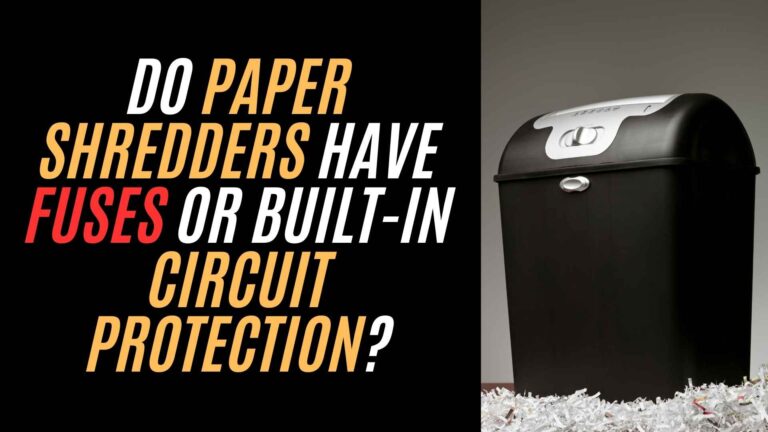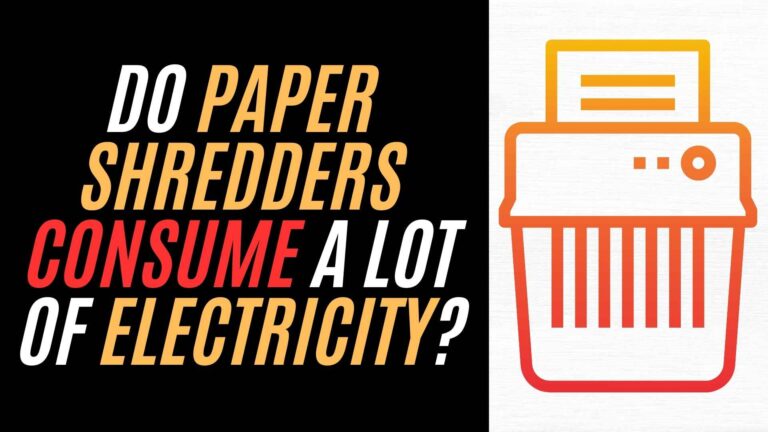If you’ve recently purchased the Bonsaii 14-Sheet Paper Shredder C169-B and are eager to get it up and running, you’re in the right place! Whether you’re using it at home or in the office, setting up a paper shredder may seem like a simple task, but it’s important to follow the right steps to ensure smooth operation and longevity of your machine.
This guide will take you through each step of setting up your Bonsaii 14-Sheet Paper Shredder C169-B with ease, so you can start shredding your documents quickly and efficiently.
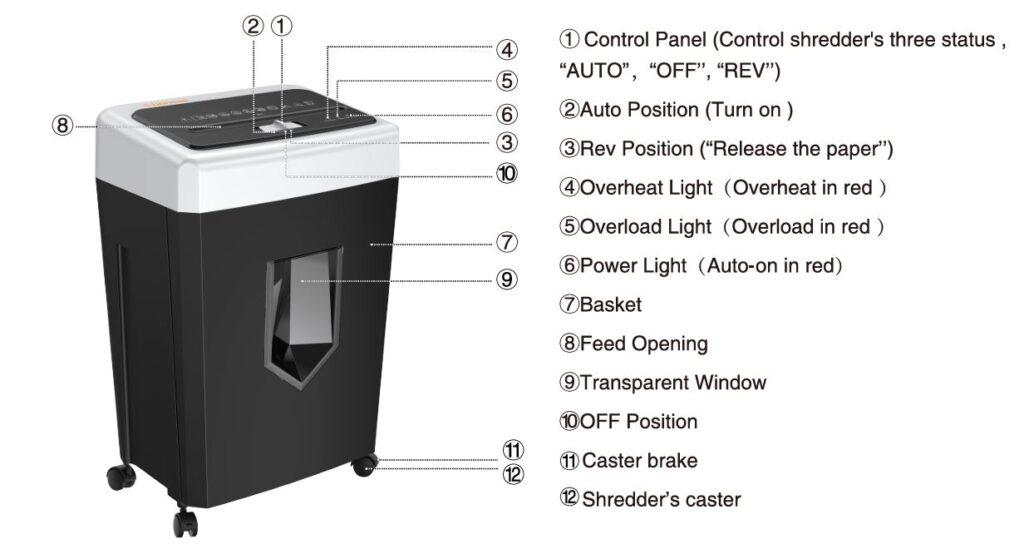
Why Choose the Bonsaii 14-Sheet Paper Shredder C169-B?
Before diving into the setup, let’s briefly look at why the Bonsaii 14-Sheet Paper Shredder C169-B is a popular choice:
- Cross-Cut Shredding: This shredder provides cross-cut shredding, turning paper into small, secure pieces. This ensures better security compared to strip-cut shredders.
- 14-Sheet Capacity: It can shred up to 14 sheets of paper at once, making it perfect for both home offices and larger businesses.
- Overload and Overheat Protection: The shredder comes with built-in features that prevent it from being overworked, protecting the motor and extending its lifespan.
- Quiet Operation: This shredder works quietly, so you can use it without disturbing your work environment.
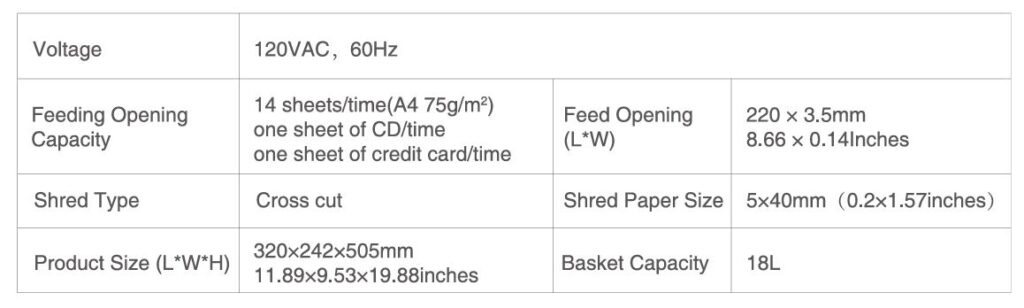
What You’ll Need to Set Up Your Bonsaii Shredder
To get started, you’ll need to ensure you have everything required for setup. Here’s a checklist of items:
- Bonsaii 14-Sheet Paper Shredder C169-B (includes the shredder head and waste basket)
- Power Cable
- Instruction Manual (which you’ve already received)
- Flat, Stable Surface (for the shredder to sit on)
Step 1: Unbox and Inspect Your Bonsaii Shredder C169-B
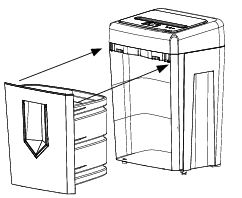
Start by carefully unboxing your Bonsaii Paper Shredder C169-B. Check that all parts are included and undamaged. You should find:
- The shredder head (the part with the blades and controls)
- The waste basket (the container where the shredded paper will collect)
- Power cable for connection to the power supply
- Instruction manual (always a good reference if you need additional details)
Once you have everything, place the shredder on a flat, stable surface. This ensures that the shredder remains stable and functions properly while in use. Make sure there’s enough space around the shredder to easily access the power button, paper feed opening, and the basket.
Step 2: Attach the Shredder Head to the Waste Basket
The Bonsaii C169-B Paper Shredder is designed with a shredder head that fits neatly onto the waste basket. To attach the shredder head:
- Align the shredder head with the waste basket.
- Gently place the shredder head onto the waste basket, making sure it fits snugly. It should lock into place without any gaps.
- Ensure that the shredder head is securely in place before turning it on to avoid any operational issues.
Once the shredder head is attached to the basket, it’s ready for use.
Step 3: Plug In the Shredder
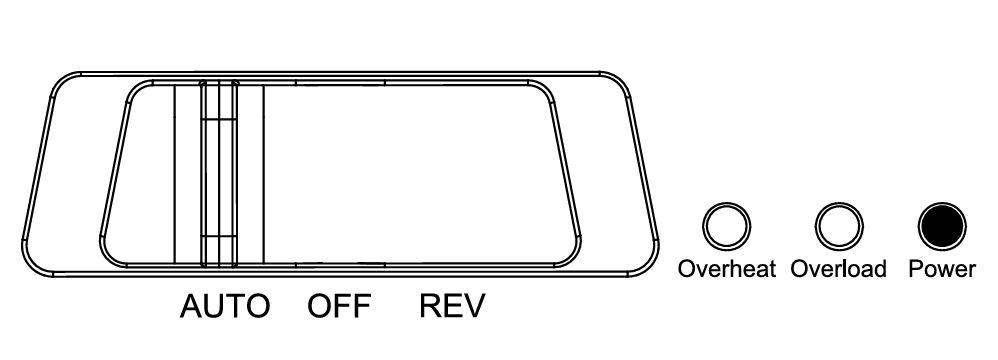
Before you begin shredding, you’ll need to plug in the Bonsaii shredder:
- Locate the power input on the side or back of the shredder head.
- Plug the power cable into the shredder head.
- Insert the other end of the power cable into a wall socket.
It’s important to use a stable, grounded power source to avoid electrical issues or malfunction. Make sure the plug fits securely into the socket.
Step 4: Understand the Control Panel
The Bonsaii Paper Shredder C169-B is equipped with a user-friendly control panel that makes it easy to operate. Here’s a breakdown of the buttons and indicators on the control panel:
- Auto Position (Auto Mode): This is the default setting. When set to Auto, the shredder will automatically detect when paper is fed into the machine and begin shredding.
- Off Position: This turns off the shredder and ensures that no shredding occurs.
- Reverse Position (REV): This setting allows you to reverse the motor to clear paper jams or remove paper that is stuck.
- Overload Light (Red): This light illuminates when the shredder is overloaded. You may need to remove excess paper to resume normal shredding.
- Overheat Light (Red): This light will turn on when the shredder’s motor has overheated. In this case, you need to let the shredder cool down before using it again.
Step 5: Load Paper into the Shredder
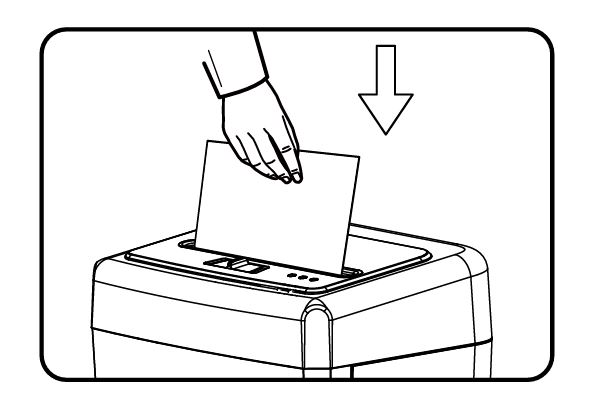
Now that your shredder is set up, it’s time to start using it! But before you load paper into the shredder, make sure you know the paper limit.
- The Bonsaii Paper Shredder can handle up to 14 sheets of paper at once. This makes it great for shredding larger batches of documents. Make sure the paper is aligned with the shredder’s feed opening.
Here’s how to load the paper:
- Align the paper with the feed opening of the shredder.
- Feed the paper gently into the opening. The shredder will automatically start shredding as soon as the paper is detected (if the control is set to Auto).
- If the shredder reaches its sheet capacity or experiences a jam, it will automatically stop. At this point, the Overload Light may turn on.
What Not to Shred:

To ensure the shredder runs efficiently, avoid putting the following items into the shredder:
- Credit cards (unless specified by the shredder)
- CDs/DVDs (unless your shredder is designed for these materials)
- Paper clips or staples (only if the shredder is designed to handle them)
- Plastic materials or sticky notes
- Excessively thick documents or materials
If you’re unsure whether an item can be shredded, refer to the manual for more specific guidance.
Step 6: Handling Paper Jams
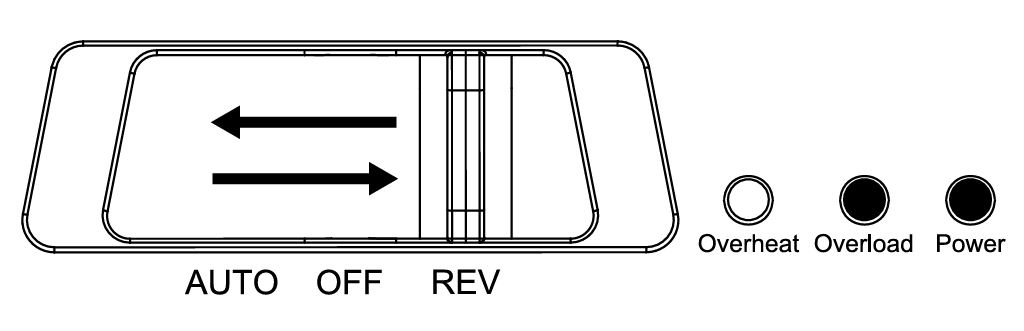
Paper jams are a common issue with shredders, but don’t worry – the Bonsaii Paper Shredder C169-B makes it easy to fix them.
Here’s how to deal with a jam:
- Set the shredder control to REV (Reverse). This will reverse the blades and help free any stuck paper.
- Gently pull out the jammed paper.
- Once the paper is removed, set the shredder back to AUTO and resume shredding.
In case of severe jams, you may need to switch between the REV and AUTO modes a couple of times to fully clear the paper.
Step 7: Maintenance and Care
To keep your Bonsaii 14-Sheet Paper Shredder C169-B running smoothly, regular maintenance is important:
- Lubrication: Every so often, lubricate the shredder’s blades to keep them working efficiently. Use a shredder lubricant sheet or oil (refer to the user manual for the recommended product).
- Cleaning: Periodically clean the shredder, especially the feeding area, to remove dust or paper particles that might affect performance. Use a soft cloth or cotton swabs to clean sensitive areas.
Step 8: Turning Off and Storing the Shredder
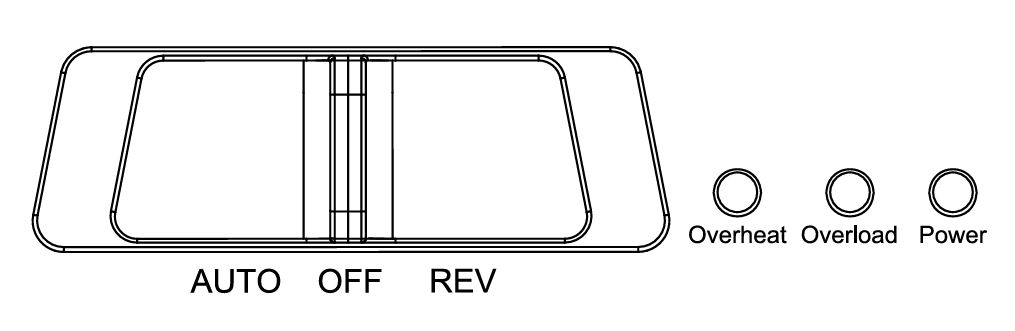
When you’re finished using the shredder:
- Set the shredder control to OFF.
- Unplug the shredder from the wall socket.
- Store the shredder in a cool, dry place, away from direct sunlight and humidity, to avoid damage.
Troubleshooting Common Issues
Even with the best care, issues can arise. Here’s a quick troubleshooting guide:
- Shredder isn’t turning on: Make sure the power cable is securely connected and the power source is working.
- Overload or Overheat Light is on: Allow the shredder to cool down and remove excess paper if the overload light is on.
- Paper not shredding: Check that you are not exceeding the paper limit (14 sheets). Make sure you’re not trying to shred incompatible materials.
Conclusion
Setting up the Bonsaii 14-Sheet Paper Shredder C169-B is a straightforward process, but following these steps ensures you get the most out of your shredder. By properly unboxing, assembling, and maintaining your shredder, you’ll be able to shred documents securely and efficiently.
Remember to follow the instructions, take care of the machine, and never hesitate to contact customer service if needed.
Happy shredding!