If you own a Bonsaii C149-D shredder, you know how essential it is for securely shredding sensitive documents. However, like any device, it might encounter issues, such as continuing to run when it shouldn’t. In this guide, we’ll explore common causes of this problem and provide step-by-step troubleshooting solutions.
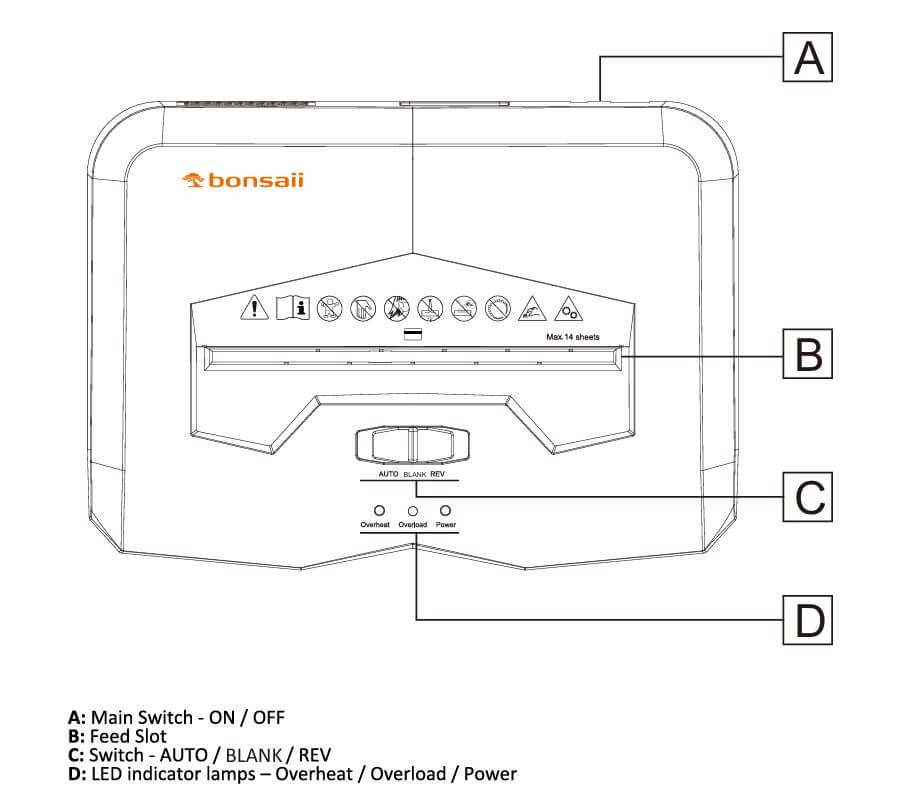
Let’s dive in to ensure your shredder works seamlessly again!
Why Does the Bonsaii C149-D Shredder Keep Running?
This issue usually arises due to:
- Paper jams or debris: Small shreds of paper can clog the sensors.
- Sensor misalignment: The machine’s auto-feed sensor might be obstructed or malfunctioning.
- User error: Incorrect handling or overloading could trigger continuous operation.
- Mechanical issues: Faulty internal components or wear and tear can also lead to this problem.

Bonsaii C149-D Shredder Running Continuously: A Step-by-Step Troubleshooting Guide
Experiencing issues with your Bonsaii C149-D shredder running continuously can be frustrating, but resolving the problem is often straightforward.
Below is an detailed troubleshooting guide to help you fix the issue effectively:
1. Inspect for Paper Jams

Paper jams are one of the most common reasons for shredders to keep running. Even tiny pieces of paper stuck in the blades or around the sensor can disrupt the shredder’s operation.
What to do:
- Step 1: Safety first: Always unplug the shredder before inspecting it. This prevents accidental operation while you’re working on it.
- Step 2: Open the shredder head: Depending on your model, this may involve lifting the top section or accessing a panel. Refer to your manual for guidance.
- Step 3: Examine the cutting blades: Look for any pieces of paper stuck between the blades. These could be leftovers from a previous shredding session.
- Step 4: Remove the debris carefully: Use a pair of tweezers or needle-nose pliers to remove stuck pieces of paper. Avoid using your fingers to prevent injury, as the blades are extremely sharp.
- Step 5: Test the machine: Plug the shredder back in and test it with a single sheet of paper to see if the issue is resolved.
Pro Tip: To minimize paper jams, avoid overloading the shredder with more than 14 sheets of standard 75g/m² paper at a time. Double-check for staples or paper clips that could also cause blockages.
2. Clean the Sensors
The Bonsaii C149-D relies on infrared sensors near the feed opening to detect when paper is inserted. Dust, oils, or paper particles can obstruct these sensors, making the shredder think it’s still in use.
What to do:
- Step 1: Locate the sensors. These are typically positioned just inside the paper feed slot.
- Step 2: Use a clean, dry cloth to gently wipe the area around the sensors.
- Step 3: For stubborn dirt, slightly dampen a cotton swab with isopropyl alcohol and clean the sensors carefully. Do not saturate the area to avoid moisture damage.
- Step 4: Allow the sensors to dry completely before operating the shredder again.
Pro Tip: Regularly cleaning the sensors, especially if you shred a lot of paper, can prevent this issue from occurring in the first place.
3. Verify Proper Assembly
If the shredder components are not assembled correctly, such as the waste bin being out of alignment, it can lead to operational issues, including continuous running.
What to do:
- Step 1: Turn off the shredder and unplug it from the power source.
- Step 2: Slide out the waste bin completely and check for any paper shreds or debris around the bin’s lip or the connection points.
- Step 3: Ensure the bin is reinserted correctly. Align the bin with the shredder head and slide it in until it clicks securely into place.
- Step 4: Close the shredder’s door firmly. An improperly closed door can also trigger operational issues.
Pro Tip: When emptying the waste bin, inspect it for signs of wear or damage that could interfere with its proper alignment.
4. Avoid Overheating
The Bonsaii C149-D has a 60-minute continuous run time. Exceeding this limit can overheat the motor, leading to unpredictable behavior like continuous running or sudden stops.
What to do:
- Step 1: If the shredder has been used extensively, switch it off and unplug it.
- Step 2: Allow it to cool for at least 10 minutes before attempting to use it again. This gives the motor time to return to a safe operating temperature.
- Step 3: Test the shredder by feeding a small number of sheets to ensure it operates correctly.
Pro Tip: To prolong the shredder’s life, limit each shredding session to under 60 minutes and take breaks between heavy-duty shredding tasks.
5. Reset the Shredder

Sometimes, resetting the shredder can clear minor glitches or software errors causing the shredder to malfunction.
What to do:
- Step 1: Turn the power switch off to cut the shredder’s electrical supply.
- Step 2: Unplug the shredder and leave it disconnected for at least 5-10 minutes. This allows residual power to discharge, effectively resetting the device.
- Step 3: Reconnect the shredder to the power source, switch it back on, and test its functionality.
Pro Tip: Use this method as a first line of troubleshooting if you suspect a software-related issue rather than a mechanical one.
6. Check for Advanced Issues
If basic troubleshooting doesn’t fix the problem, there might be a more significant mechanical or electrical issue requiring professional assistance.
What to do:
- Inspect the shredder for any visible signs of damage, such as cracked components, frayed wires, or bent cutting blades.
- Listen for unusual noises, such as grinding or excessive vibration, which could indicate internal mechanical problems.
- Contact Bonsaii customer support or a professional repair service for further assistance. If the device is under warranty, avoid opening it yourself to prevent voiding the coverage.
Pro Tip: Always keep your receipt and warranty information handy for smooth service claims.
Preventative Maintenance Tips
- Use Shredder Bags: Install shredder bags to catch paper debris and make cleanup easier. Proper installation involves:
- Positioning the bag around the hooks of the waste bin.
- Draping the bag over the bin’s lip before closing the shredder door.
- Oil the Blades: Regular lubrication keeps the cutting blades in top condition. Use Bonsaii-approved shredder oil and follow the recommended schedule for maintenance.
- Stay Within Limits: Only shred materials the machine is designed for, such as paper, credit cards, and CDs, within specified limits. Avoid thick or folded items that exceed the shredder’s capacity.

When to Call for Help
If you’ve followed all the troubleshooting steps and your shredder still keeps running, it’s best to seek professional support. Bonsaii offers technical assistance and warranty services, ensuring your device gets back to optimal performance.

FAQs
Can I repair the shredder myself?
It’s best to attempt simple fixes like cleaning sensors or clearing jams. For internal component issues, rely on professional support to avoid voiding the warranty.
How often should I oil the blades?
Lubricate the blades every time you empty the waste bin or after prolonged use. This prevents wear and enhances cutting efficiency.
What is the shredder’s capacity?
The Bonsaii C149-D can handle up to 14 sheets of 75g/m² paper per pass and has a 6-gallon bin capacity.
Conclusion
Your Bonsaii C149-D shredder is a reliable tool for maintaining confidentiality and organization. While the “keeps running” issue can be frustrating, the troubleshooting tips outlined here should resolve the problem effectively. Regular maintenance and proper usage will ensure your shredder continues to perform at its best.
If you’ve experienced this issue or have additional tips, share your thoughts in the comments below. Let’s keep those shredders running smoothly!



